For Switch with console port, the guide for firmware recovery is shown as below:
Monitor Mode Upgrade (for recovery)Notice:
1. Ctrl mode upgrade is designed for disaster recovery
2. If system prompts "send download request", you have to follow these monitor mode upgrade steps.
I. Tips
1. Connect console cable to the switch
2. Connect Ethernet cable to the first copper port or MGMT port (phycial port doesn't linked up until data transfer start, you also can not check ping connectivity during this process)
II. Configuration Steps
1. Assign IP address 192.168.64.1 to laptop,enable TFTP Server and also prepare the firmware, the firmware put on same folder with tftp server.
Notice: AP ip: 192.168.64.64

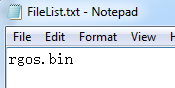
2. Console in device, restart devices, press "CTRL + C" when system prompts, enter BOOT Mode, Input 0
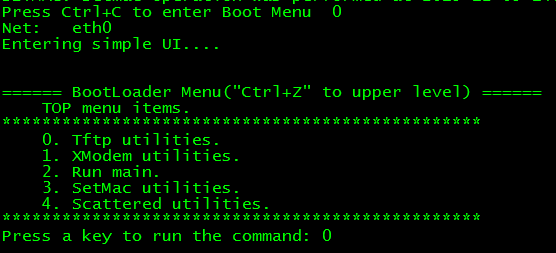
3. Input 1, then upgrade firmware with the following steps.
4. Input "yes"
5. Press "CTRL+Z" return to upper level, then choose "2" to run main
IV. Verification
Devices succeed to enter Main mode, execute command "show version", check the firmware version.
Ruijie#show version
Notice: If upload the firmware failed or after uploading the firmware, the device stuck on the run main step.
Please try to format the flash, and then re-recover the firmware.