For AC&AP with console port, the guide for firmware recovery is shown as below:I. Network Topology
II. Requirements1. Generally, we recover firmware under BOOT mode if we deletes firmware on Main Mode by mistake, firmware broken or any other unknown reasons that devices cannot boot up and enter Main Mode.2. Finish reading Device Management --> System Management --> Firmware Upgrade, have knowledge of how to transfer firmware with TFTP server.3. It's applicable for both AC and APs with console port. Not applicable for Wall APs without console port.Note: remember to turn off Windows Defender protection and system firewall.
III. Configuration Steps1. Assign IP address 192.168.64.1 to laptop,enable TFTP Server and also prepare the firmware, the firmware put on same folder with tftp server.Notice: AP ip: 192.168.64.64

2. Console in device, restart devices, press "CTRL + C" when system prompts, enter BOOT Mode, Input 0
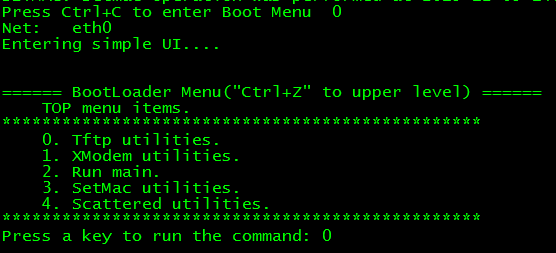
3. Input 1, then upgrade firmware with the following steps.
4. Input "yes"
5. Press "CTRL+Z" return to upper level, then choose "2" to run main
IV. VerificationDevices succeed to enter Main mode, execute command "show version", check the firmware version.Ruijie#show version
Notice: If upload the firmware failed or after uploading the firmware, the device stuck on the run main step. Please try to format the flash, and then re-recover the firmware.
For Wall AP, the guide for firmware recovery is shown as below:Recover Wall AP firmware


