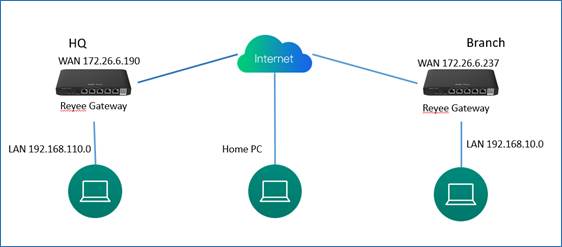
Introduction of L2TP over IPsec VPN
l L2TP over IPsec VPN usually is used for the Site to Site scenario and Client to Site scenario. For example, three branches of a company are distributed in three different places of the Internet, and everyone uses a gateway to establish tunnels with each other, and the data between the corporate intranets (several PCs) is securely interconnected through the L2TP over IPSec VPN tunnel established by these gateways, the staff who work at home can access company data through L2TP over IPSec VPN tunnel too.
Application Scenario
Clients to Site Scenario & Site to Site Scenario
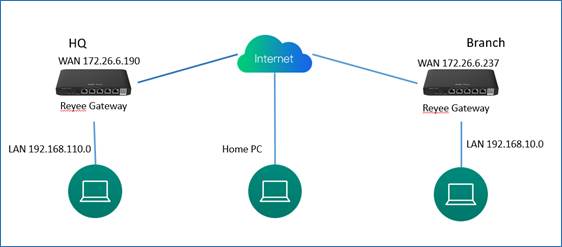
(1) On the HQ side:
a Log in to Reyee EG by the default IP 192.168.110.1.
b Click Setup->VPN->L2TP and choose IPsec Security.
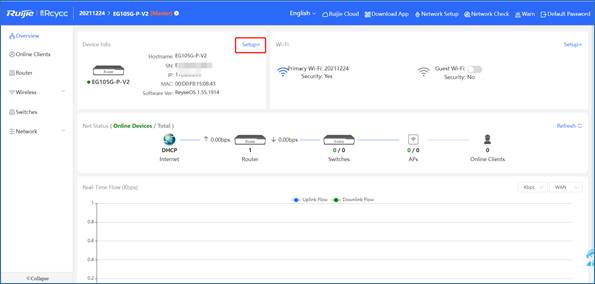
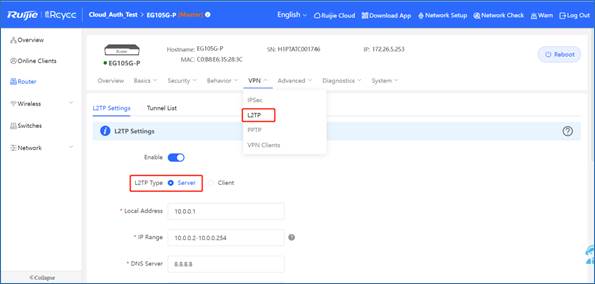
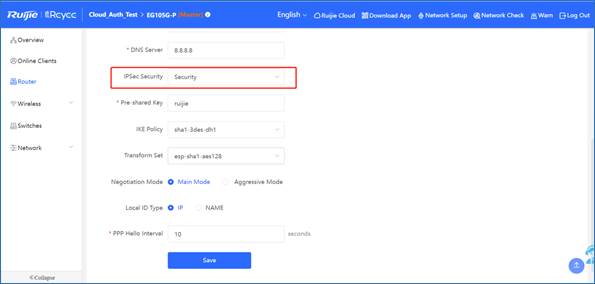
![]() Note
Note
c Configure VPN clients and set clients, one is for branch EG, another is for PC.
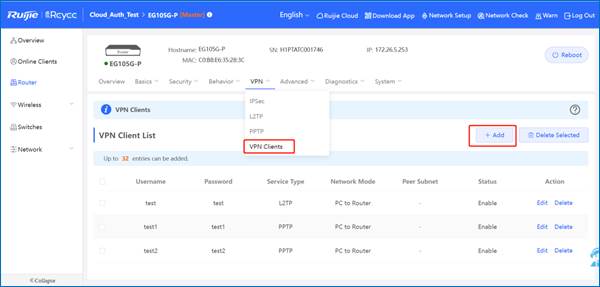
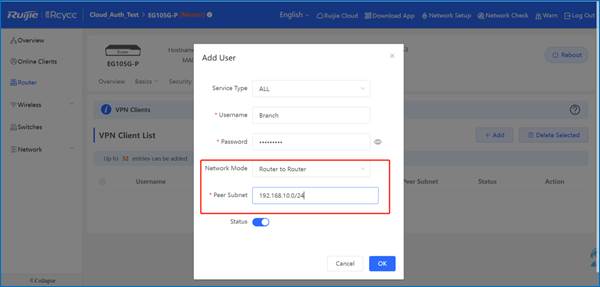
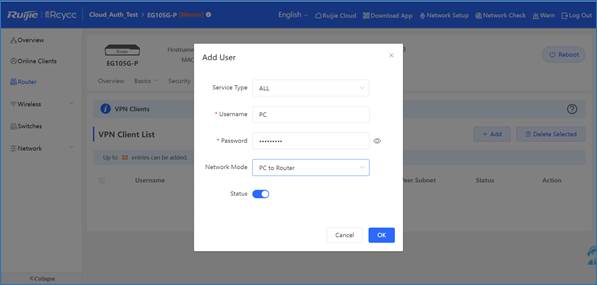
![]() Note
Note
(1) On the Clients side (take Windows 10 as example):
a Enter Control Panel→Network and Internet→Network and Sharing Center

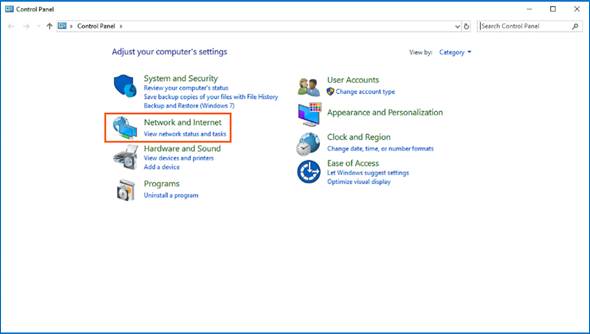
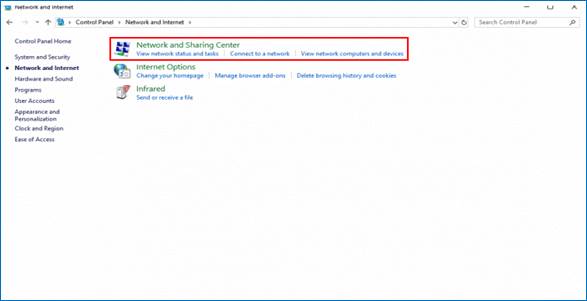
b Configure VPN connection
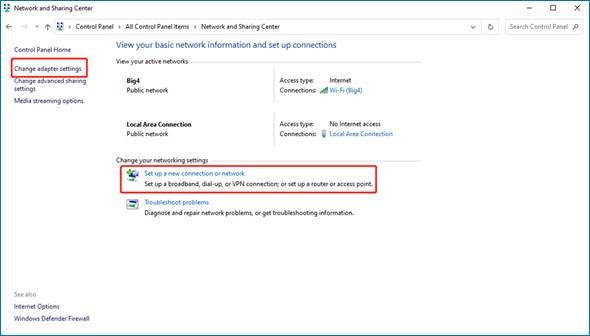
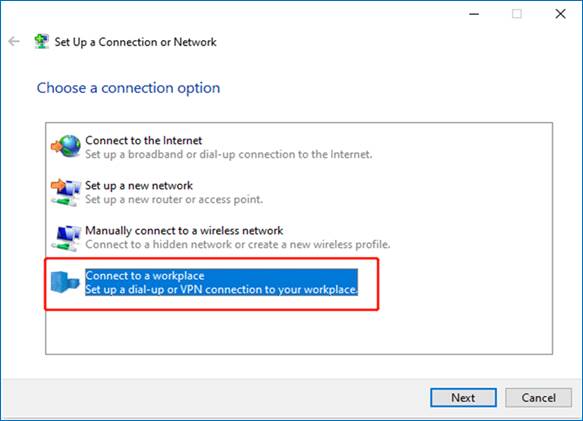
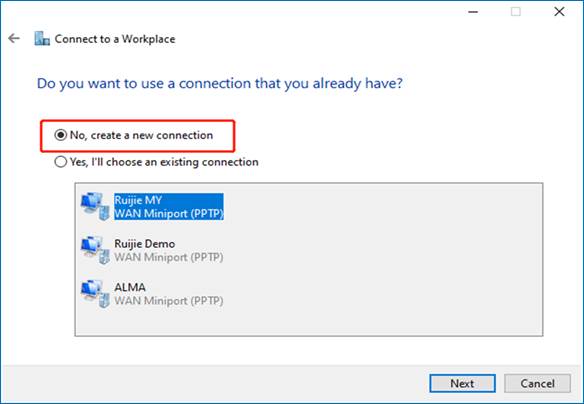
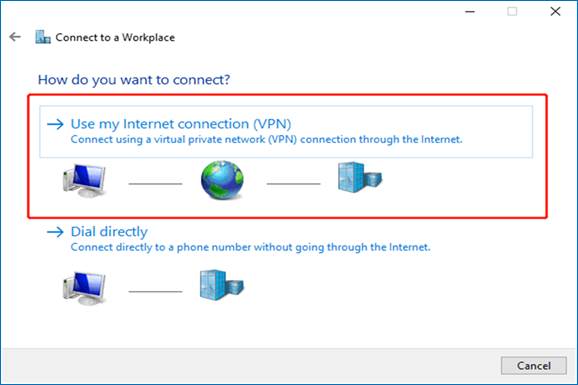
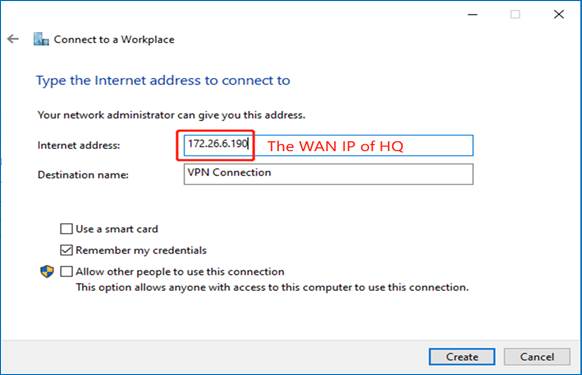
c Change adapter’s setting.
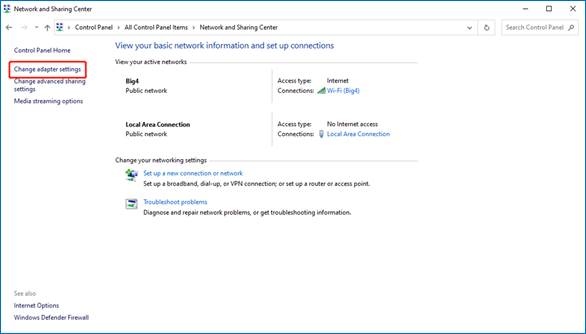
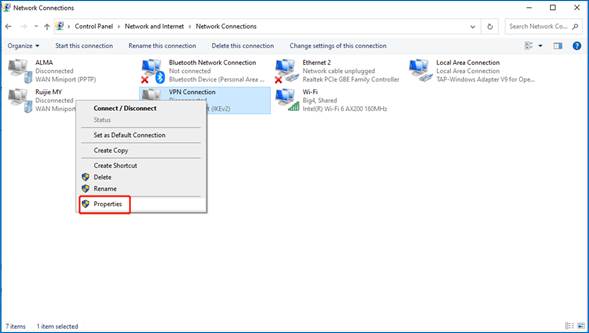
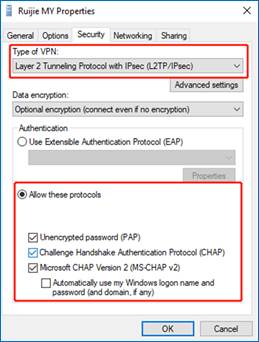
d Click Advanced Settings to configure the pre-shared password.
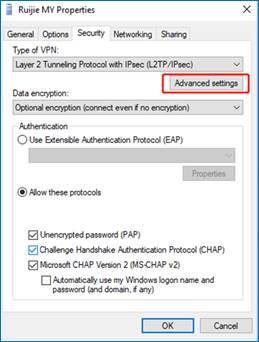
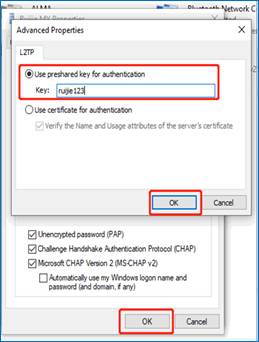
e Using the account of PC-to-Router to connect VPN.
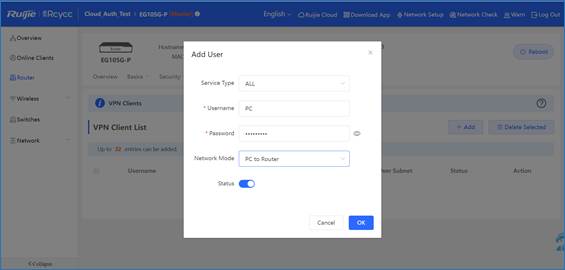
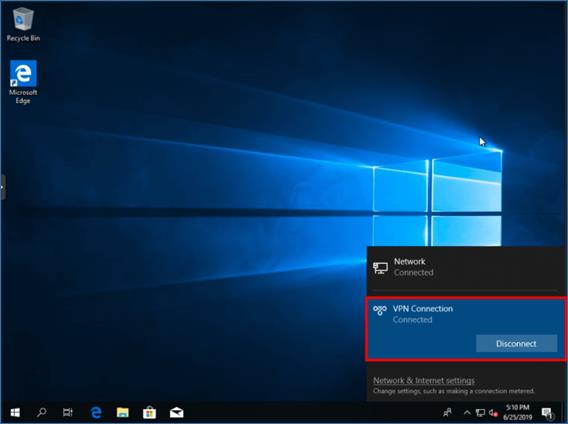
1.19.2 Branch side Configuration
(1) On the Branch side:
a Log in to the Reyee EG by the default IP 192.168.110.1.
b Click Setup->VPN->L2TP and then enable IPsec Auth.
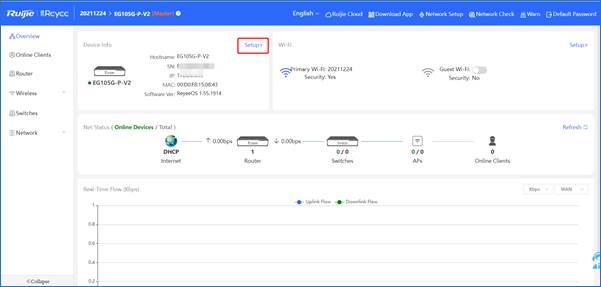
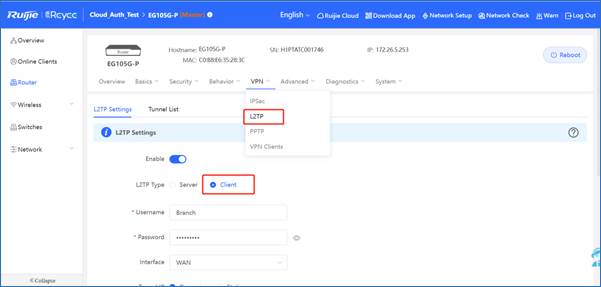
c Configure the IPsec Security, make sure the pre-share password, IKE Policy and Transform Set is the same on both side.
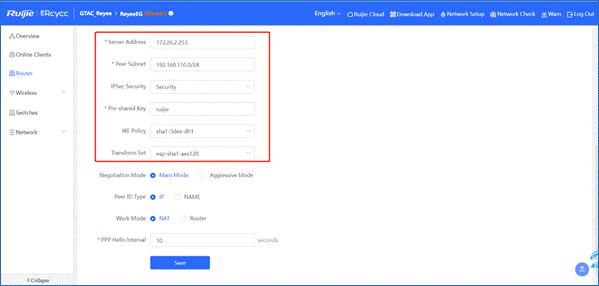
d Check the status of L2TP over IPsec Connection.
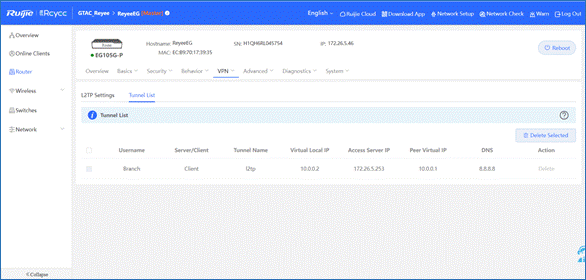
| Welcome to Ruijie Community (https://community.ruijienetworks.com/) | Powered by Discuz! X3.2 |