|
How to configure L2TP on Reyee Gateway Router To Router Sample Topology HQ Step 1:Choose VPN→L2TP and enable L2TP Step 2:Configure L2TP setting and click save Note: 1) The local address and the IP range of the address pool cannot conflict with the internal network address of the device itself Local address: the local virtual IP of the VPN tunnel, the PC can access the server through this address after dialing in Address pool IP range: the IP address pool assigned by the L2TP server to the branch 2) The PPP link maintenance interval is the default, which refers to the interval at which PPP link maintenance detection messages are sent after PPTP is connected. Step 3:Choose VPN→VPN Clients and add users to allow branches to dial in with accounts Note: Service type: select L2TP Network mode: select router to router Peer Subnet: fill in the internal network segment of the branch (be careful not to overlap with the internal network segment of the headquarters) Branch Step 1:Choose VPN→L2TP and enable L2TP Step 2:Configure L2TP setting and click save Note: L2TP type: select L2TP client Username and password: fill in the username and password just added in the headquarters tunnel IP: This IP address is the address in the IP range of the address pool filled in by the headquarters. Selecting dynamic means randomly assigning the address of the address pool IP address. If selecting static, you can enter any address in the address pool IP by yourself without conflict. Server address: fill in the WAN port address of the headquarters (public network IP is required.This is a test, so it is a private network address) Peer Subnet: the internal network segment of the headquarters (do not overlap with the internal network segment of the branch) Work mode: The work mode here refers to whether the headquarters is allowed to access the branch intranet, if allowed, select [Routing], if not allowed, select [NAT] Finally: Check the tunnel list PC To Router Sample Topology HQ Step 1:The same to Router to Router Step 2:The same to Router to Router Step 3:Choose VPN→VPN Clients and add users to allow PC to dial in with accounts Note: Service Type: L2TP Network Mode: PC to Router PC(Sample Windows 10) Step 1:Enter control panel→Network and Internet→Network and Sharing Center 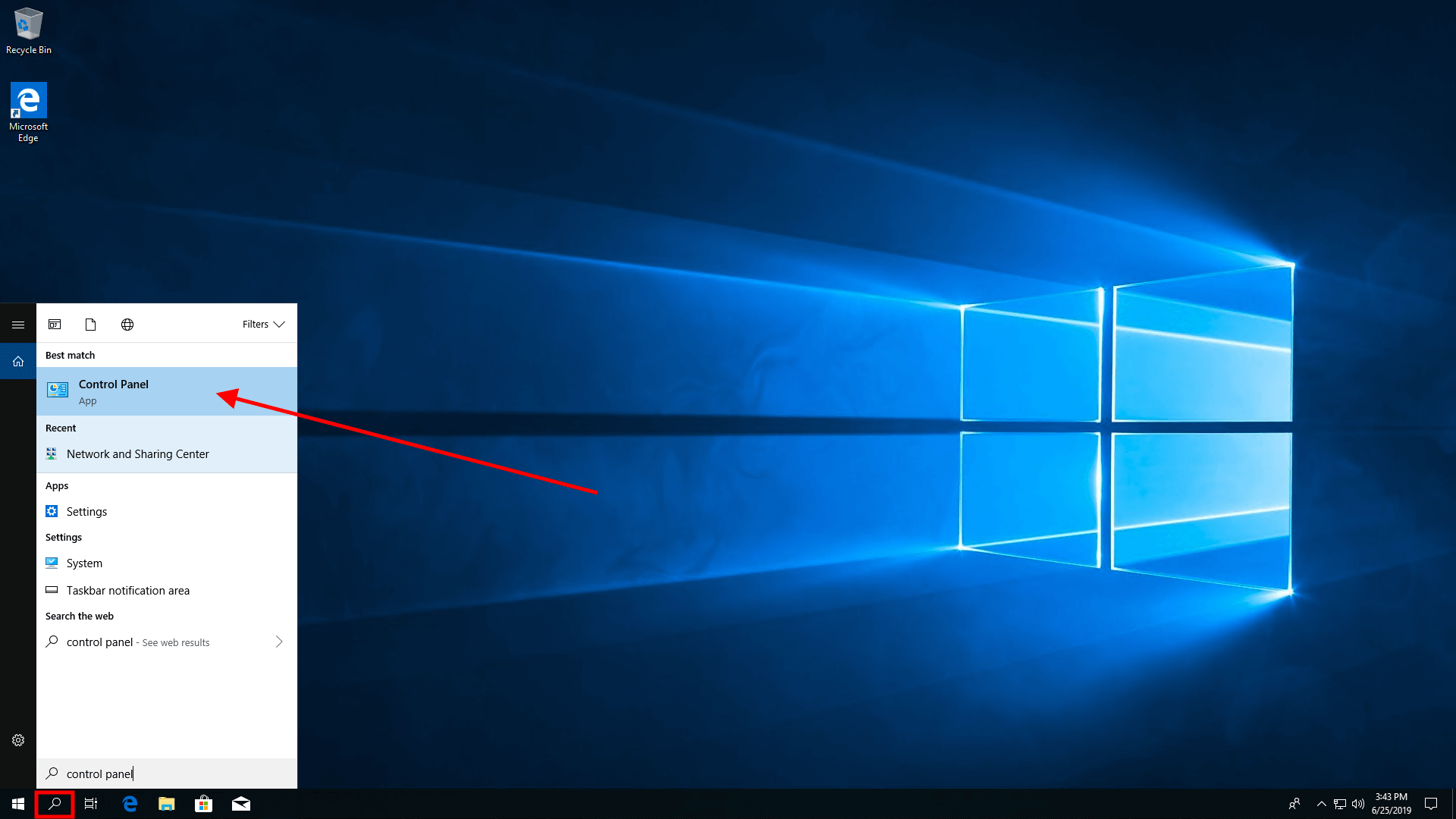 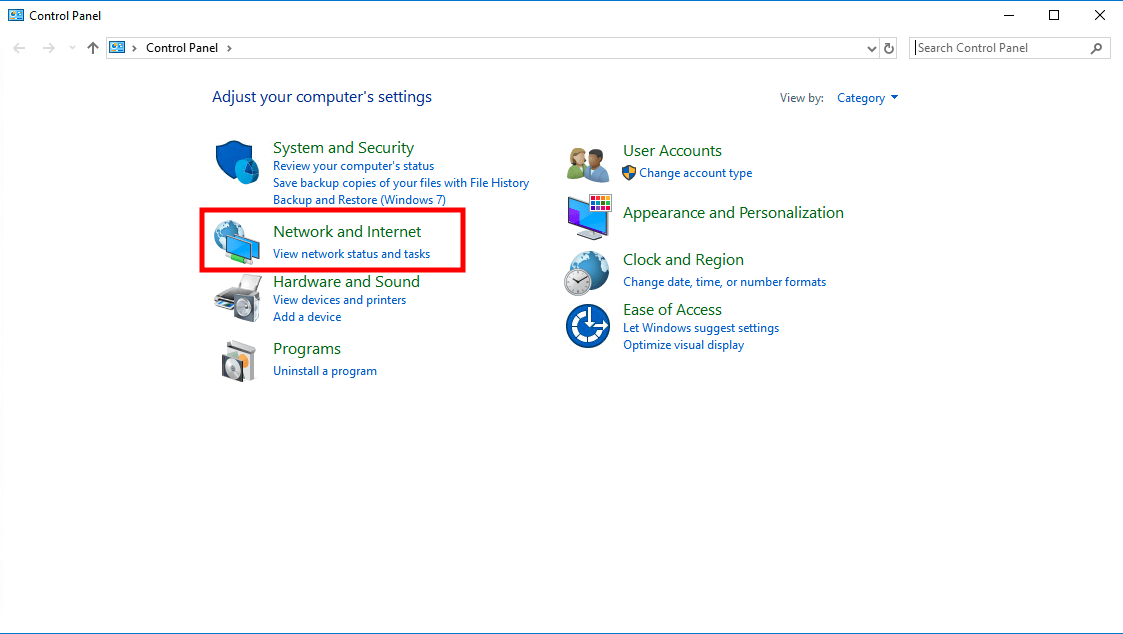 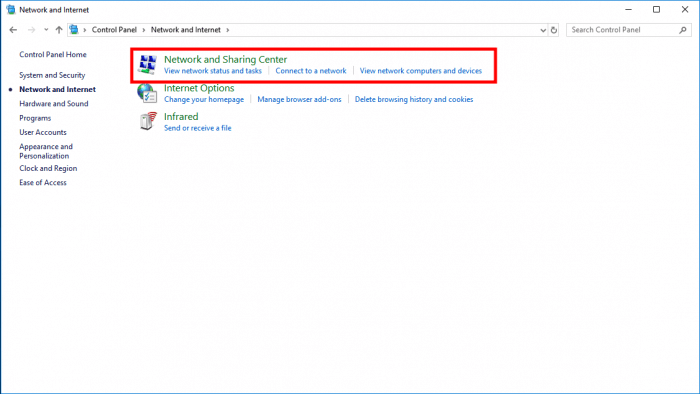 Step 2:Configure VPN connection 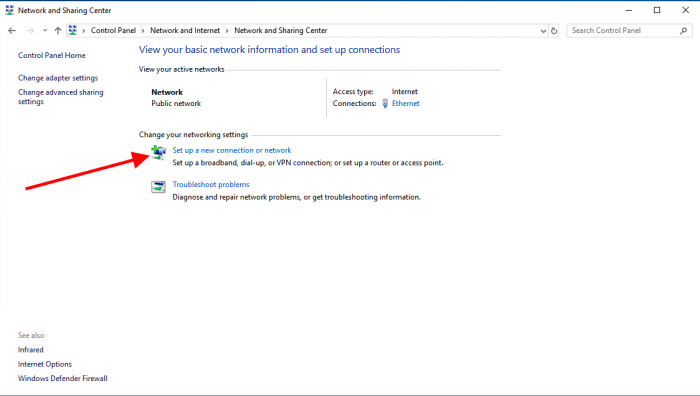 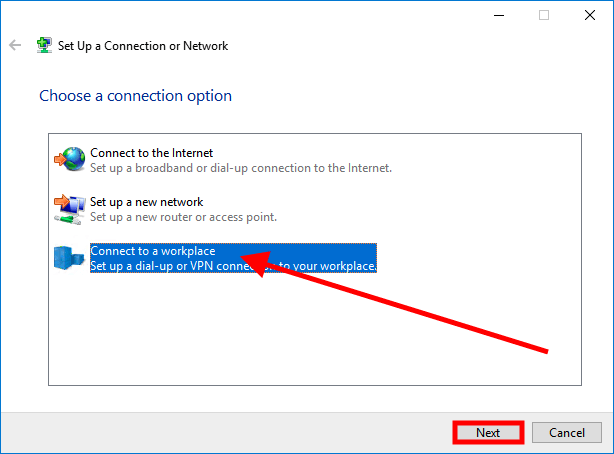 Step 3:Change adapter setting 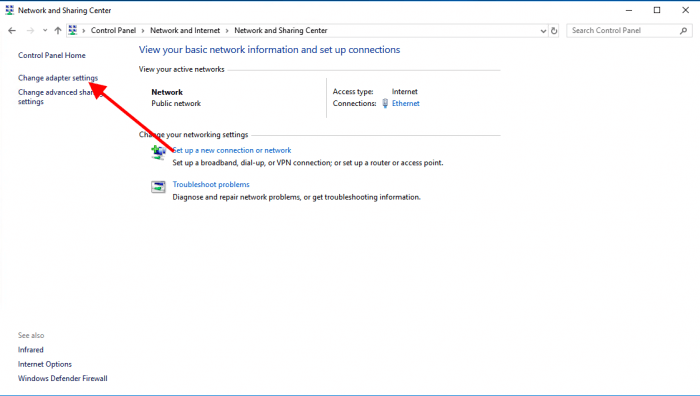 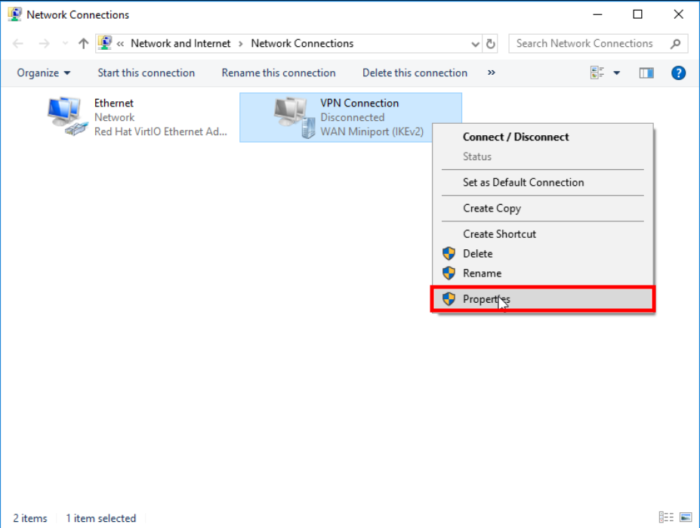 Step 4:Connect VPN 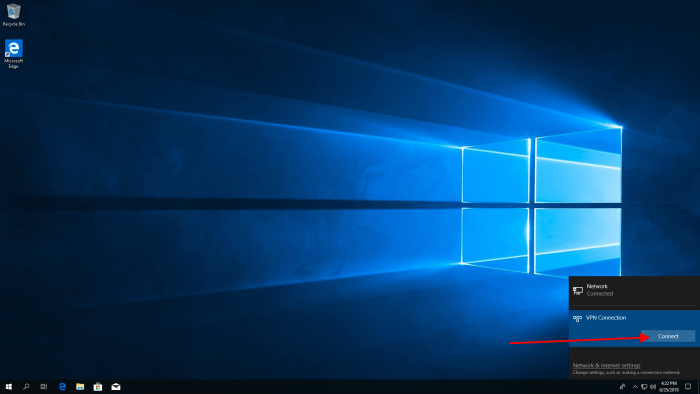 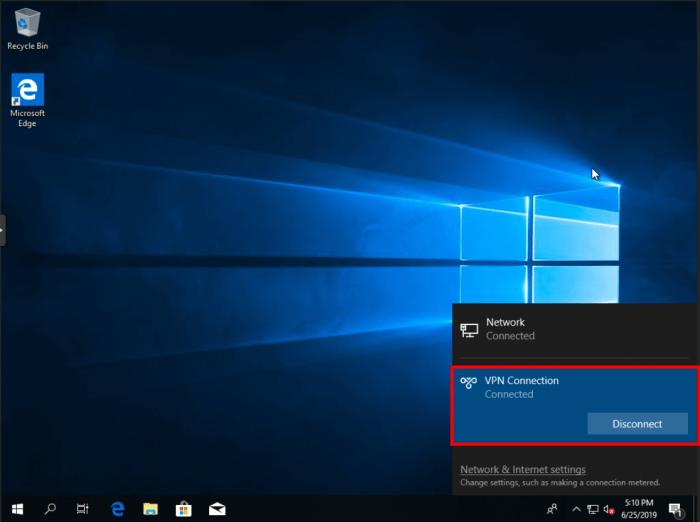 |
This site contains user submitted content, comments and opinions and is for informational purposes only. Ruijie may provide or recommend responses as a possible solution based on the information provided; every potential issue may involve several factors not detailed in the conversations captured in an electronic forum and Ruijie can therefore provide no guarantee as to the efficacy of any proposed solutions on the community forums. Ruijie disclaims any and all liability for the acts, omissions and conduct of any third parties in connection with or related to your use of the site. All postings and use of the content on this site are subject to the Ruijie Community Terms of Use.
More ways to get help: Visit Support Videos, call us via Service Hotline, Facebook or Live Chat.
©2000-2023 Ruijie Networks Co,Ltd