|
Introduction of PPTP VPN PPTP VPN usually is used for the clients to site scenario and site to site scenario. For example, clients work from home, but he need to access company server through PPTP VPN tunnel. Another example is that a company has three branches which are distributed in three different places of the Internet, and every place need to establish a tunnel with each other by a gateway. Application Scenario > Clients to Site Scenario 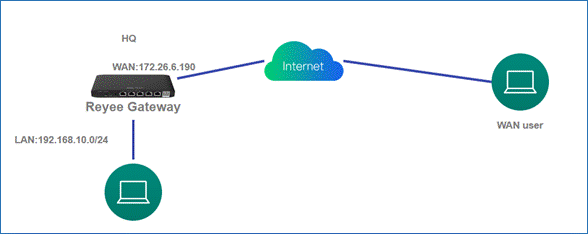 >Site to Site Scenario 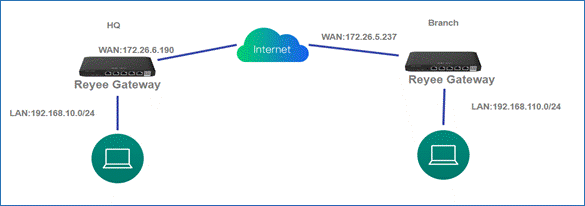 (1) On the HQ side: a Log in to Reyee EG by the default IP 192.168.110.1. b Click Setup->VPN->PPTP and enable PPTP. 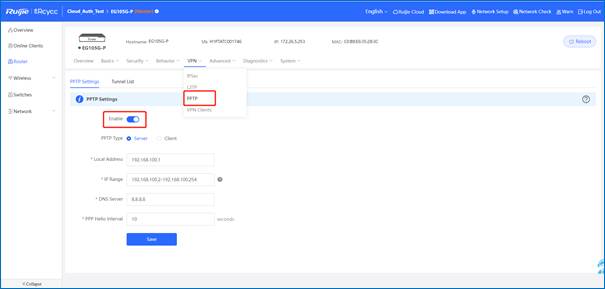 c Configure the PPTP setting and click Save. 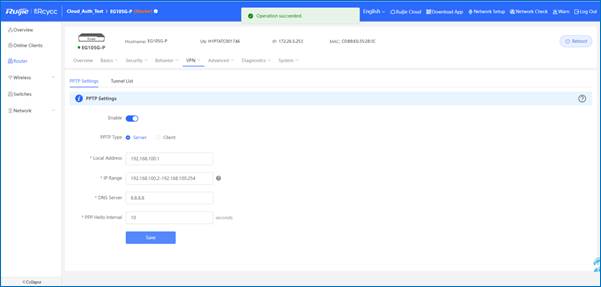 a Configure VPN clients 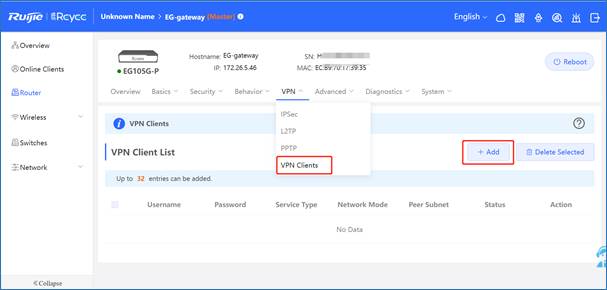 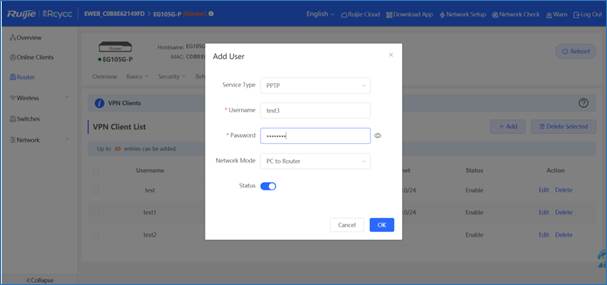 Note ● Service type: select PPTP. ● Network mode: select router to router. ● Peer Subnet: fill in the internal network segment of the branch. Please do(not to overlap with the internal network segment of the headquarters). (2) On the Clients side(take Windows 10 as example): a Enter Control Panel→Network and Internet→Network and Sharing Center  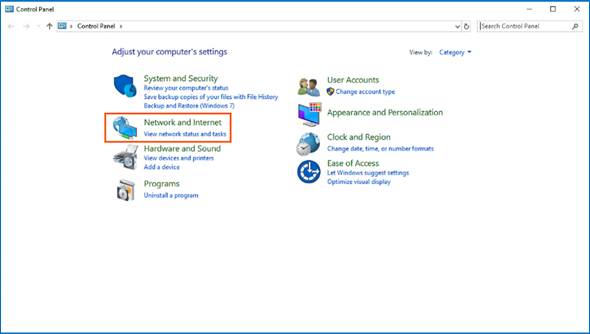 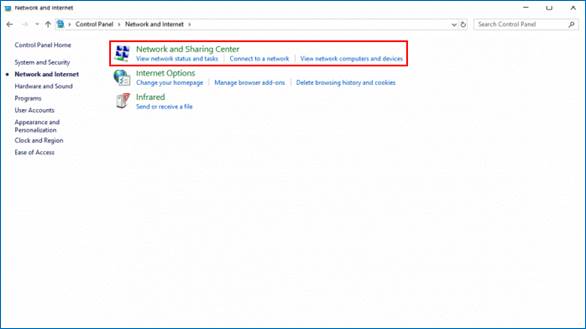 b Configure VPN connection 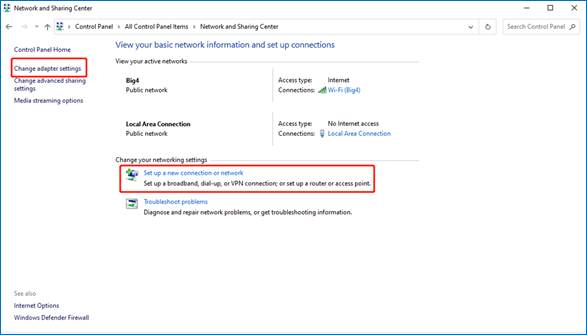 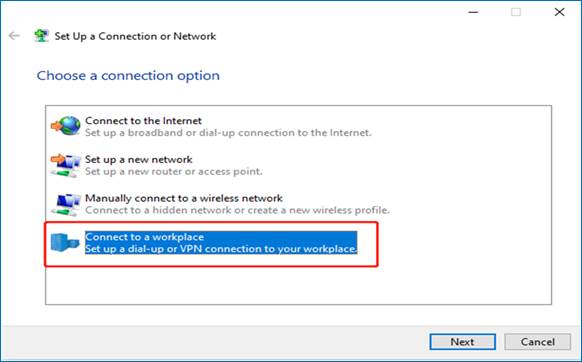 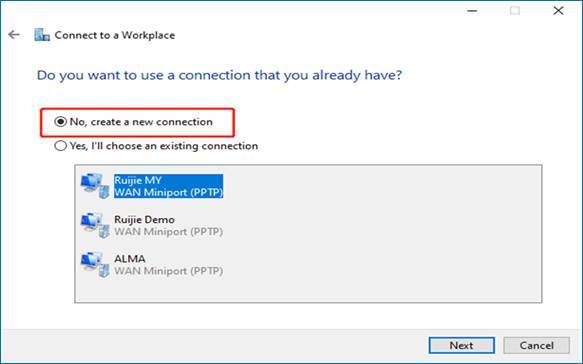 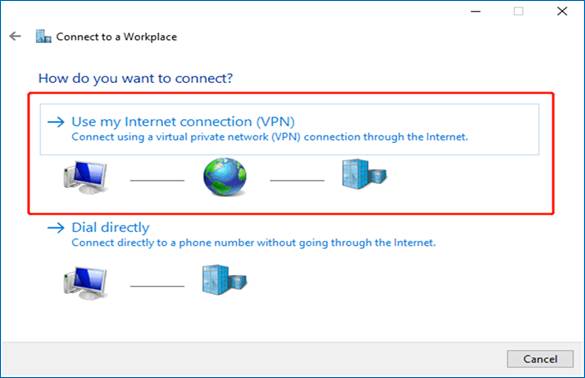 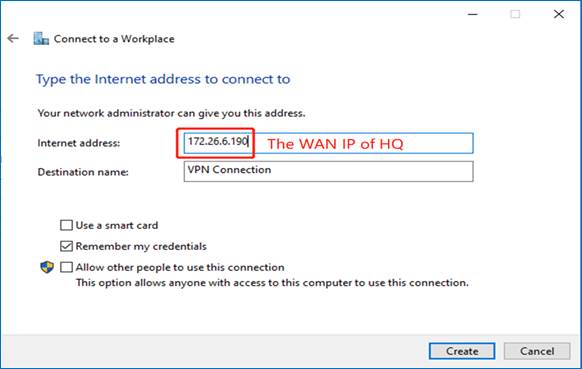 c Change adapter’s setting. 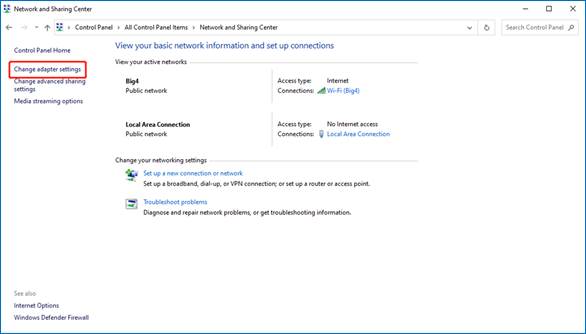 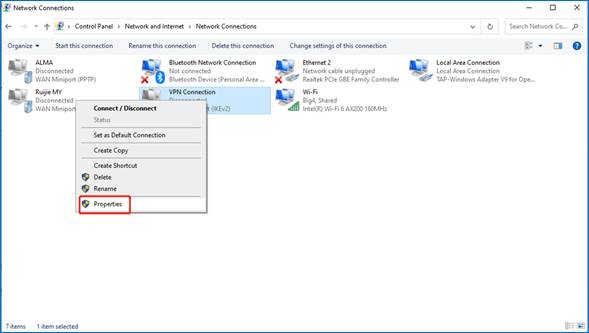 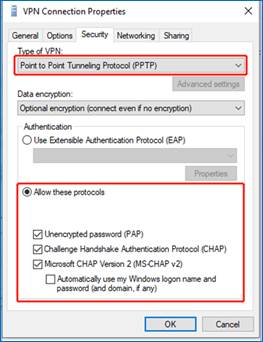 d Check the Status of Connect VPN Connection Status.  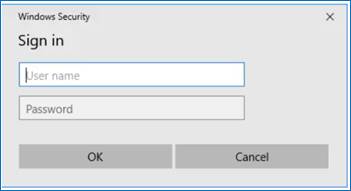 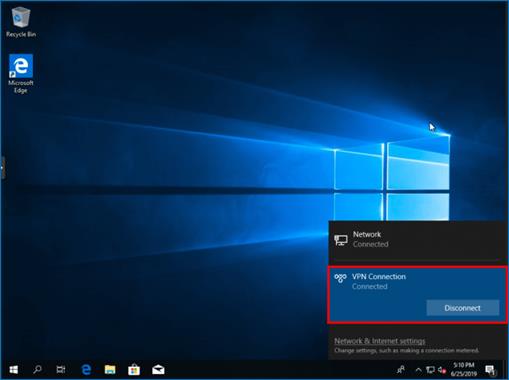 Application Scenario 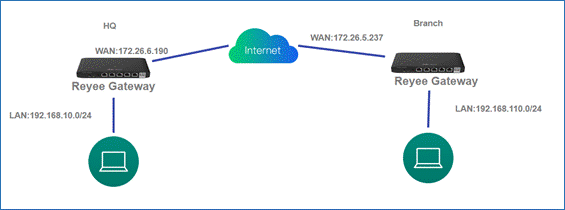 Solution (1) On the HQ side: a Log in to Reyee EG by the default IP 192.168.110.1. b Click Setup->VPN->PPTP and then enable PPTP, choose PPTP type as Server. 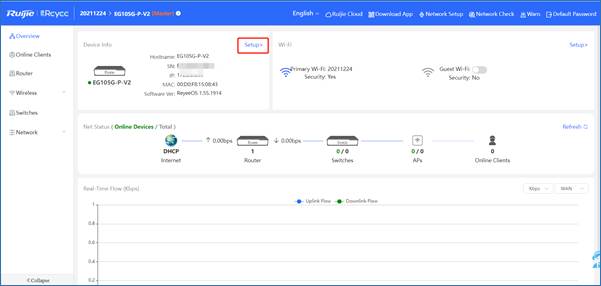 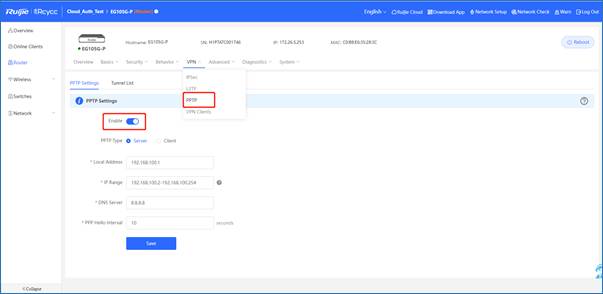 c Configure the PPTP settings and click Save. 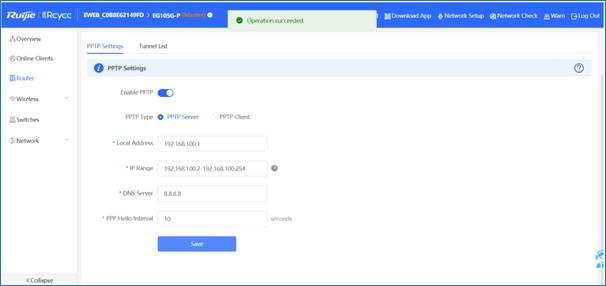 d Configure VPN client. 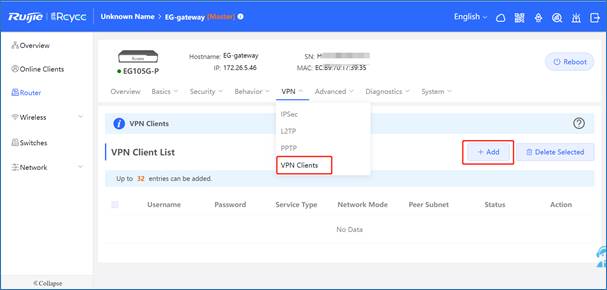 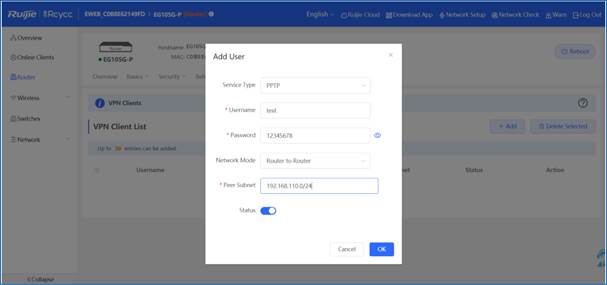 Note ● The Peer Subnet is the local IP range of its branch. (2) On the Branch side: a Log in to the Reyee EG by the default IP 192.168.110.1. b Click Setup->VPN->PPTP and then enable PPTP, choose PPTP type as Client. 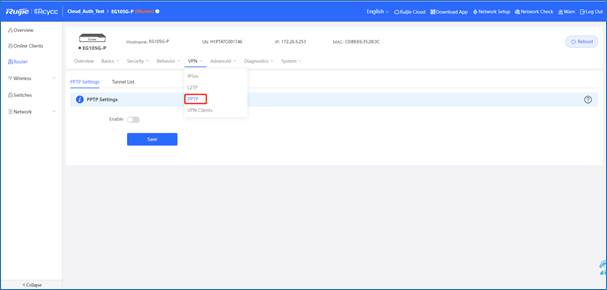 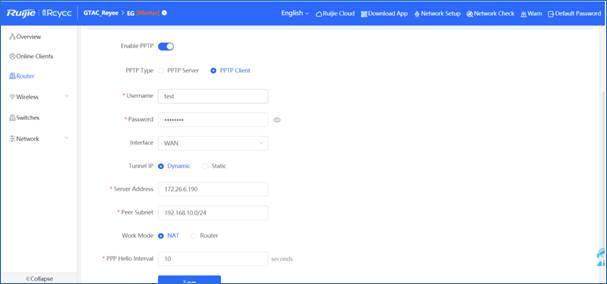 Note ● PPTP type: select PPTP Client ● Username and password: Fill in the username and password Which have been added in the headquarters ● Tunnel IP: Tunnel IP address is the address in the IP range of the address pool filled in by the headquarters. Selecting dynamic means assigning the IP address of the address pool randomly. Selecting static means that, any addresses in the address pool can be entered by yourself without conflict. ● Server address: Fill in the WAN port address of the headquarters (public network IP is required. This is a test, so it is a private network address). ● Peer Subnet: the internal network segment of the headquarters (do not overlap with the internal network segment of the branch). ● Work mode: The work mode here refers to whether the headquarters is allowed to access the branch intranet, if it is allowed, select [Router], if not, select [NAT]. c Check the VPN connection status. 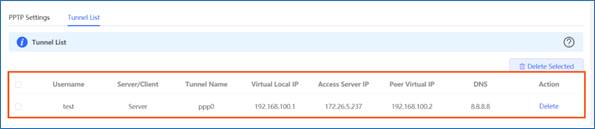 |
|
Good Day, the images are not visible. |
Clint Thebus replied at 2023-5-26 14:24 Thank you, sir, let me feedback to our team~ |
Clint Thebus replied at 2023-5-26 14:24 Thank you, sir, let me feedback to our team~ |
This site contains user submitted content, comments and opinions and is for informational purposes only. Ruijie may provide or recommend responses as a possible solution based on the information provided; every potential issue may involve several factors not detailed in the conversations captured in an electronic forum and Ruijie can therefore provide no guarantee as to the efficacy of any proposed solutions on the community forums. Ruijie disclaims any and all liability for the acts, omissions and conduct of any third parties in connection with or related to your use of the site. All postings and use of the content on this site are subject to the Ruijie Community Terms of Use.
More ways to get help: Visit Support Videos, call us via Service Hotline, Facebook or Live Chat.
©2000-2023 Ruijie Networks Co,Ltd