|
Introduction of L2TP VPN l L2TP VPN usually is used for the clients to site scenario and site to site scenario. For example, clients work from home but he need to access company server through L2TP VPN tunnel. Another example is that a company has three branches which are distributed in three different places of the Internet, and everyone need to establish a tunnel with each other by a gateway. Application Scenario Clients to Site Scenario 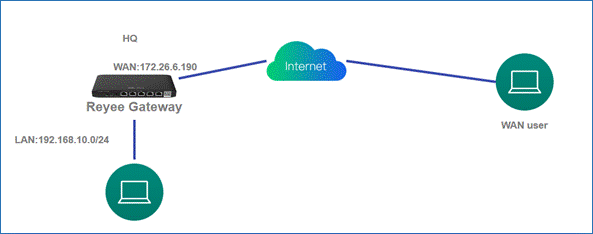 Site to Site Scenario 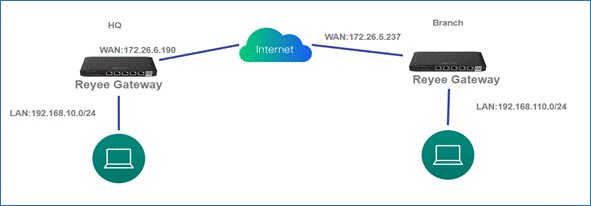 (1) On the HQ side: a Log in to Reyee EG by the default IP 192.168.110.1. b Click Setup->VPN->L2TP and enable L2TP. 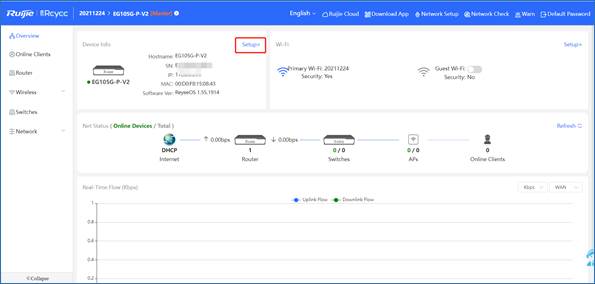 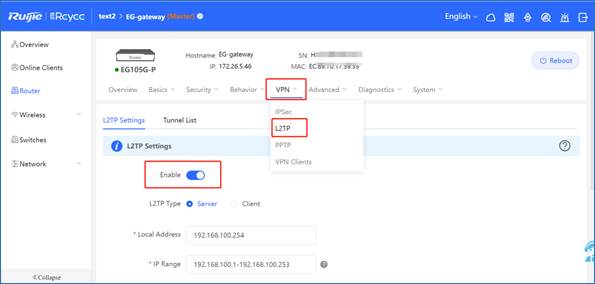 c Configure the L2TP setting and click Save. 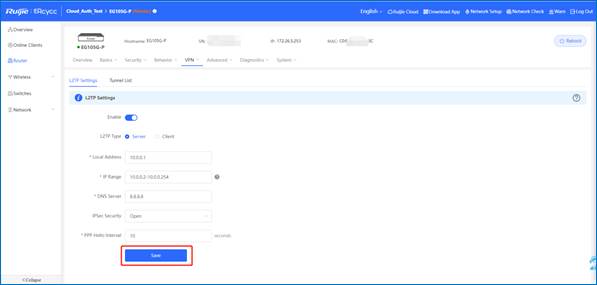 d Configure VPN clients. 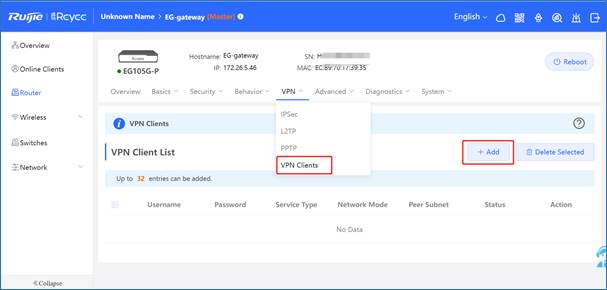 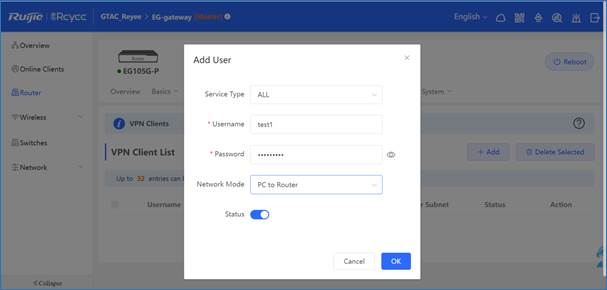
● The local address and the IP range of the address pool cannot conflict with the internal network address of the device. ● Local address: The local virtual IP of the VPN tunnel, the PC can access the server through this address after dialing in. ● Address pool IP range: T the IP address pool assigned by the L2TP server to the clients. ● The PPP link maintenance interval is the default, which refers to the interval at which PPP link maintenance detection messages are sent after PPTP is connected. (2) On the Clients side(take Windows 10 as example): a Enter Control Panel→Network and Internet→Network and Sharing Center  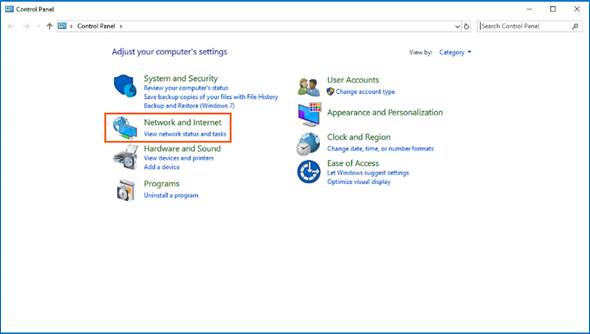 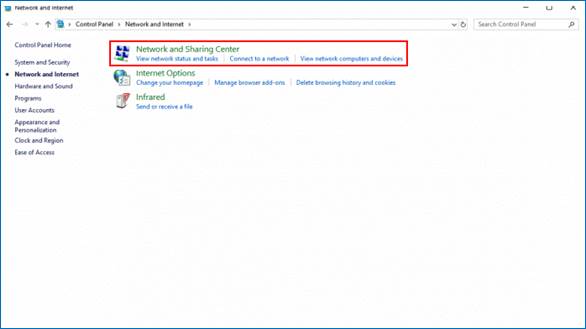 b Configure VPN connection 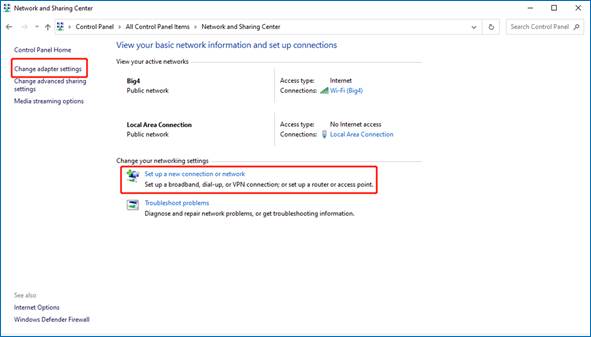 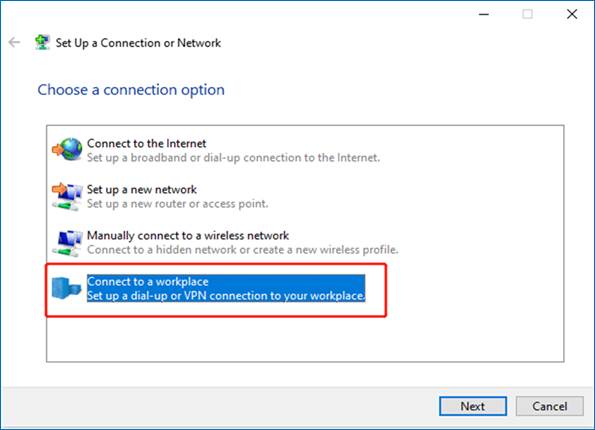 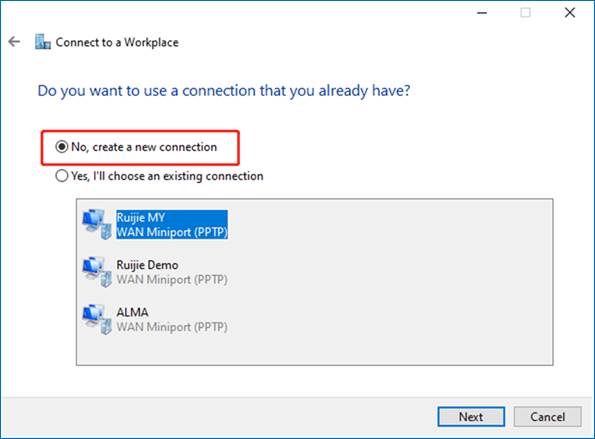 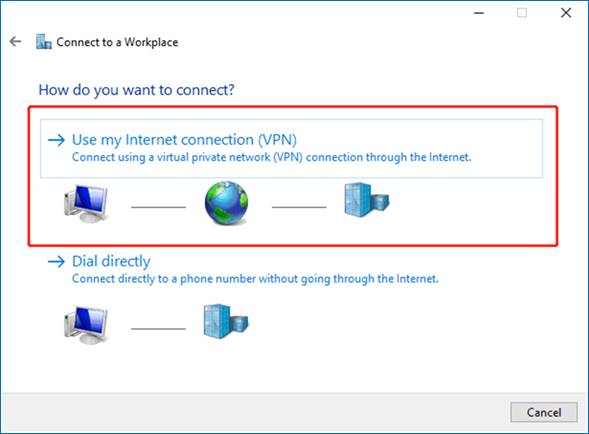 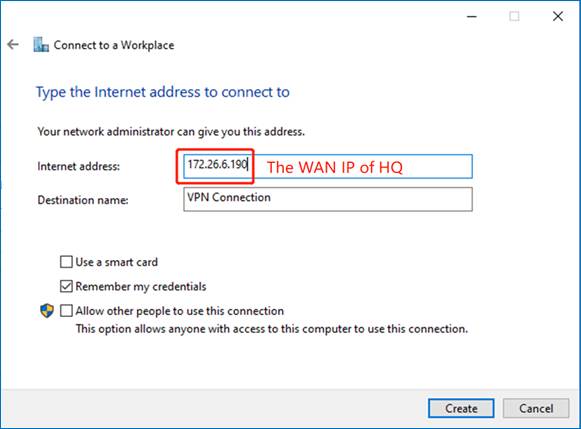 c Change adapter’s setting. 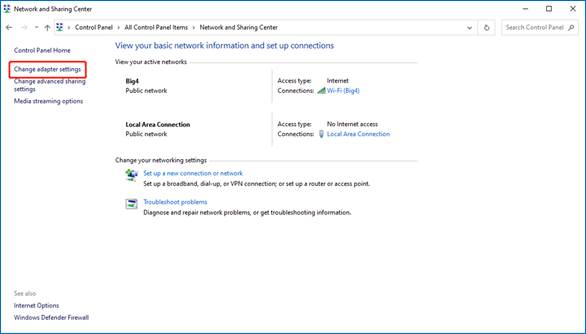 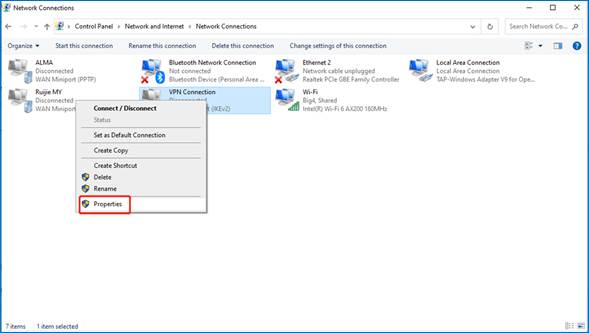 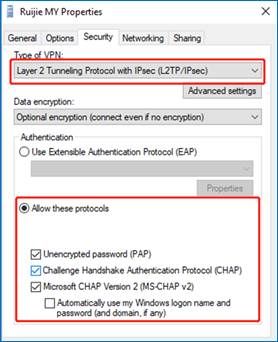 d Check the Status of Connect VPN Connection Status.  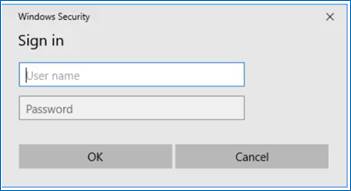 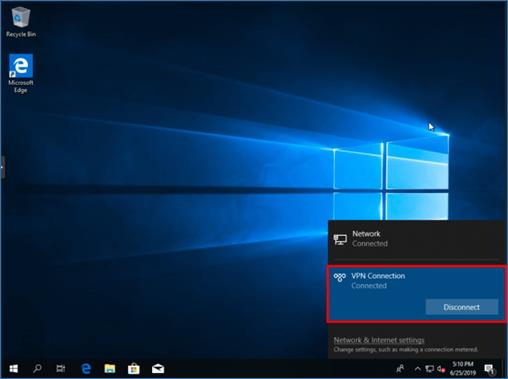 Application Scenario 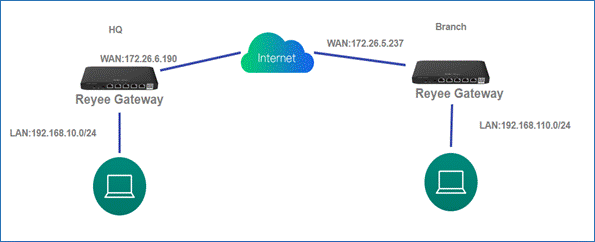 (1) On the HQ side: a Log in to Reyee EG by the default IP 192.168.110.1 b Click Setup->VPN->L2TP and then enable L2TP, choose L2TP type as Server. 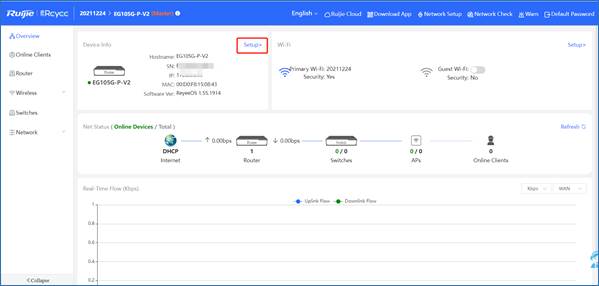 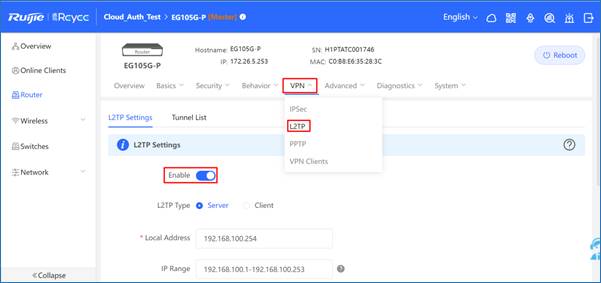 c Configure the L2TP settings and click Save. 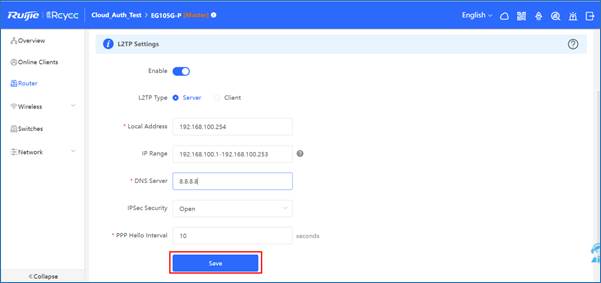 d Configure VPN client. 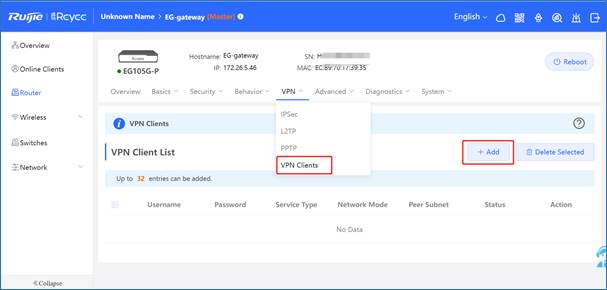 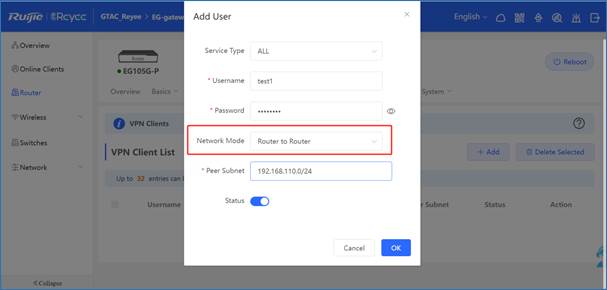
● The Peer Subnet is the local IP range of its branch. (2) On the Branch side: a Log in to the Reyee EG by the default IP 192.168.110.1 b Click Setup->VPN->L2TP and then enable L2TP, choose L2TP type as Client. 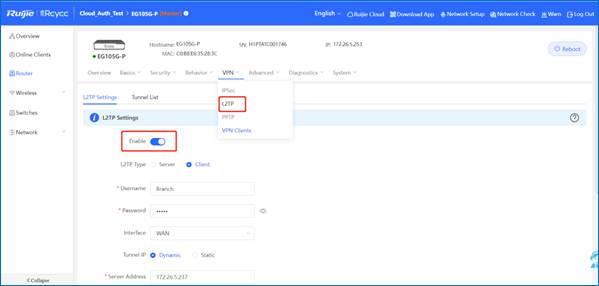 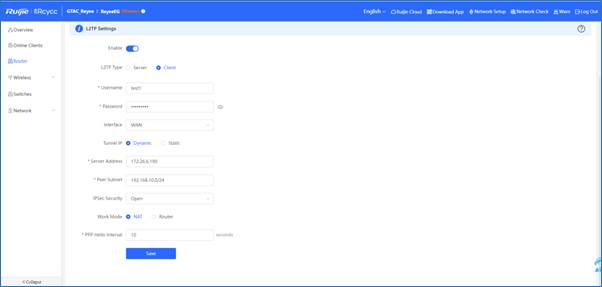
● Work Mode description: ● NAT: NAT the incoming L2TP packets (Replace the source IP address with the local virtual IP address). ● Router: Only route the incoming L2TP packets. c Check the VPN connection status. 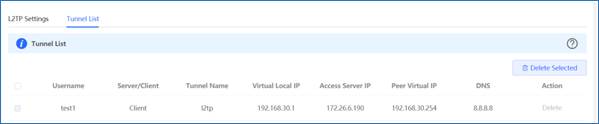 |
mrjccdv replied at 2023-4-26 14:39 Thank you for your feedback, now the images are displayed normally. |
|
Hello, as of now L2TP IPsec cant go through in the PPOE connection. Any alternative solution for this? thank you |
mrjccdv replied at 2023-8-5 09:00Dear mrjccdv, If the VPN does not connect, you can troubleshoot according to this guide: https://community.ruijienetworks.com/forum.php?mod=viewthread&tid=2301&extra=page%3D4 If you have a dynamic public IP, you can configure DDNS for the device so they can establish VPN connection via domain name. Best regards, Jayden |
This site contains user submitted content, comments and opinions and is for informational purposes only. Ruijie may provide or recommend responses as a possible solution based on the information provided; every potential issue may involve several factors not detailed in the conversations captured in an electronic forum and Ruijie can therefore provide no guarantee as to the efficacy of any proposed solutions on the community forums. Ruijie disclaims any and all liability for the acts, omissions and conduct of any third parties in connection with or related to your use of the site. All postings and use of the content on this site are subject to the Ruijie Community Terms of Use.
More ways to get help: Visit Support Videos, call us via Service Hotline, Facebook or Live Chat.
©2000-2023 Ruijie Networks Co,Ltd