|
Application Scenario Virtual private network (VPN) is used to build a virtual private network on the public network, and transmit private network traffic on this virtual network. In this scenario, the networks of the HQ and branch are connected to the Internet through fixed gateways, and the networking is relatively fixed. The access is bidirectional, that is, both the branch and HQ may initiate access to the peer end. It is often used for business communication of chain supermarkets, government departments, and banks. Network Topology 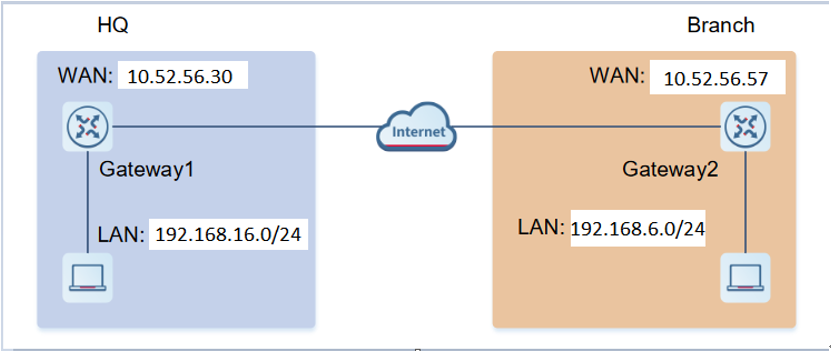 Configuration Steps It is recommended to choose automatic configuration when the HQ and branch gateways are managed by the same cloud account. When this mode is selected, a VPN tunnel can be established automatically by selecting the items to which the HQ and branch gateways belong. On Mobile Phone view Select the project and tap on the project where the HQ gateway is located. Expand the project workspace and choose Advanced > Gateway&Switch VPN. 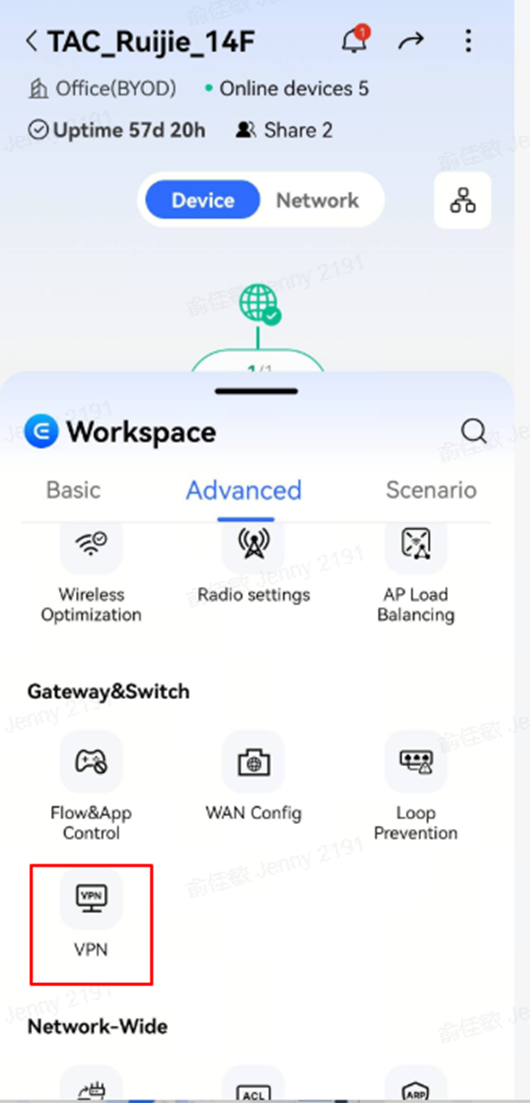 Select the VPN tab page and tap +Add Policy.  To set VPN policy parameters, tap Add. 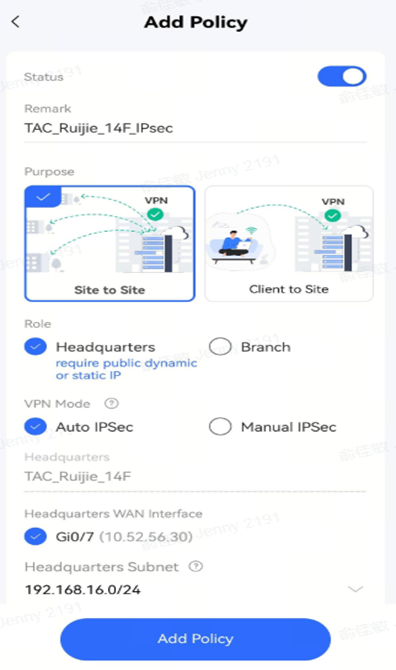 The parameters are described as follows: Status:Specifies whether to enable the policy. Remark:Specifies the VPN policy name. Purpose: Select Site to Site. Role: The role of the gateway in the current project. Select Headquarters. VPN Mode: Select Auto IPSec. Headquarters:The name of the project where the HQ gateway is located is automatically displayed when Configuration Mode is set to Automatic Configuration. Headquarters WAN Interface: The interface that the HQ gateway uses to establish a VPN tunnel. Headquarters Subnet: the network segment for the branch to access the HQ. Branch Project:Select the name of the project where the branch gateway is located when Configuration Mode is set to Automatic Configuration. The branch gateway's network segment is set to allow the IP addresses on the segment to access the HQ. On Web-page view a. Configure VPN for the HQ gateway. Log in to Ruijie Cloud and click the project, to which the HQ access gateway belongs, to go to the configuration page. Choose Device Config > Gateway > VPN  Click Add VPN Policy. 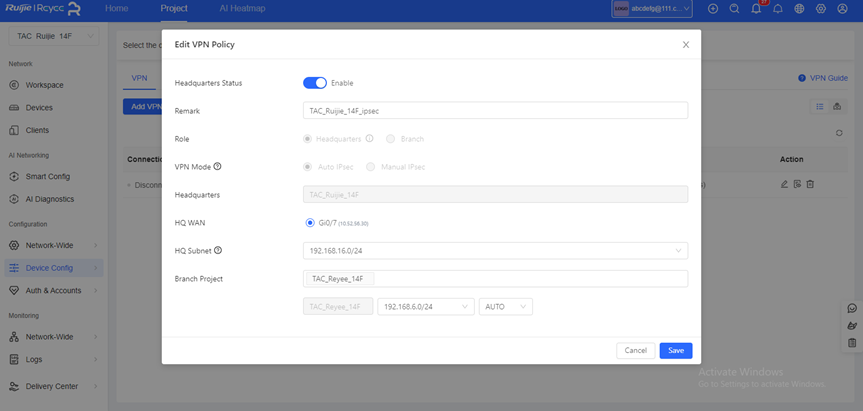 Click Add. 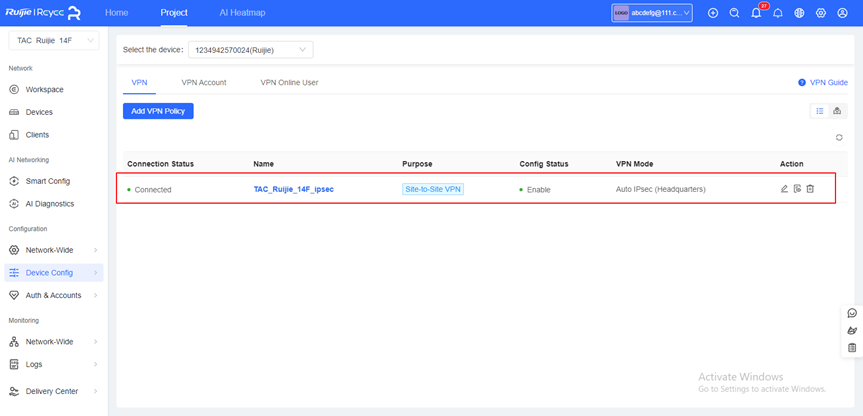 Status: Specify whether to enable the VPN policy. Remark:Provide the description of the VPN policy. Purpose: Specify the VPN usage scenario. Role: Specify the role of the current gateway. VPN Mode: Specify the IPSec VPN implementation mode. It can be set to the following: Auto IPsec: When the HQ gateway and branch gateway are managed by the same Cloud account, click Auto IPsec. When this mode is selected, a VPN tunnel can be automatically established by selecting the HQ gateway and the branch gateway. Manual IPsec: When this mode is selected, VPN needs to be manually configured on the HQ gateway or branch gateway so that a connection is established between the branch gateway and HQ gateway. WAN Interface: Select the WAN Interface. Headquarters Subnet: Specify the subnet mask of the HQ gateway. Branch Project: Project, to which the branch gateway belongs. (Optional) When VPN Mode is set to Manual IPsec, click Advanced Settings to set items related to Phase1 and Phase 2. |
This site contains user submitted content, comments and opinions and is for informational purposes only. Ruijie may provide or recommend responses as a possible solution based on the information provided; every potential issue may involve several factors not detailed in the conversations captured in an electronic forum and Ruijie can therefore provide no guarantee as to the efficacy of any proposed solutions on the community forums. Ruijie disclaims any and all liability for the acts, omissions and conduct of any third parties in connection with or related to your use of the site. All postings and use of the content on this site are subject to the Ruijie Community Terms of Use.
More ways to get help: Visit Support Videos, call us via Service Hotline, Facebook or Live Chat.
©2000-2023 Ruijie Networks Co,Ltd