Application Scenario
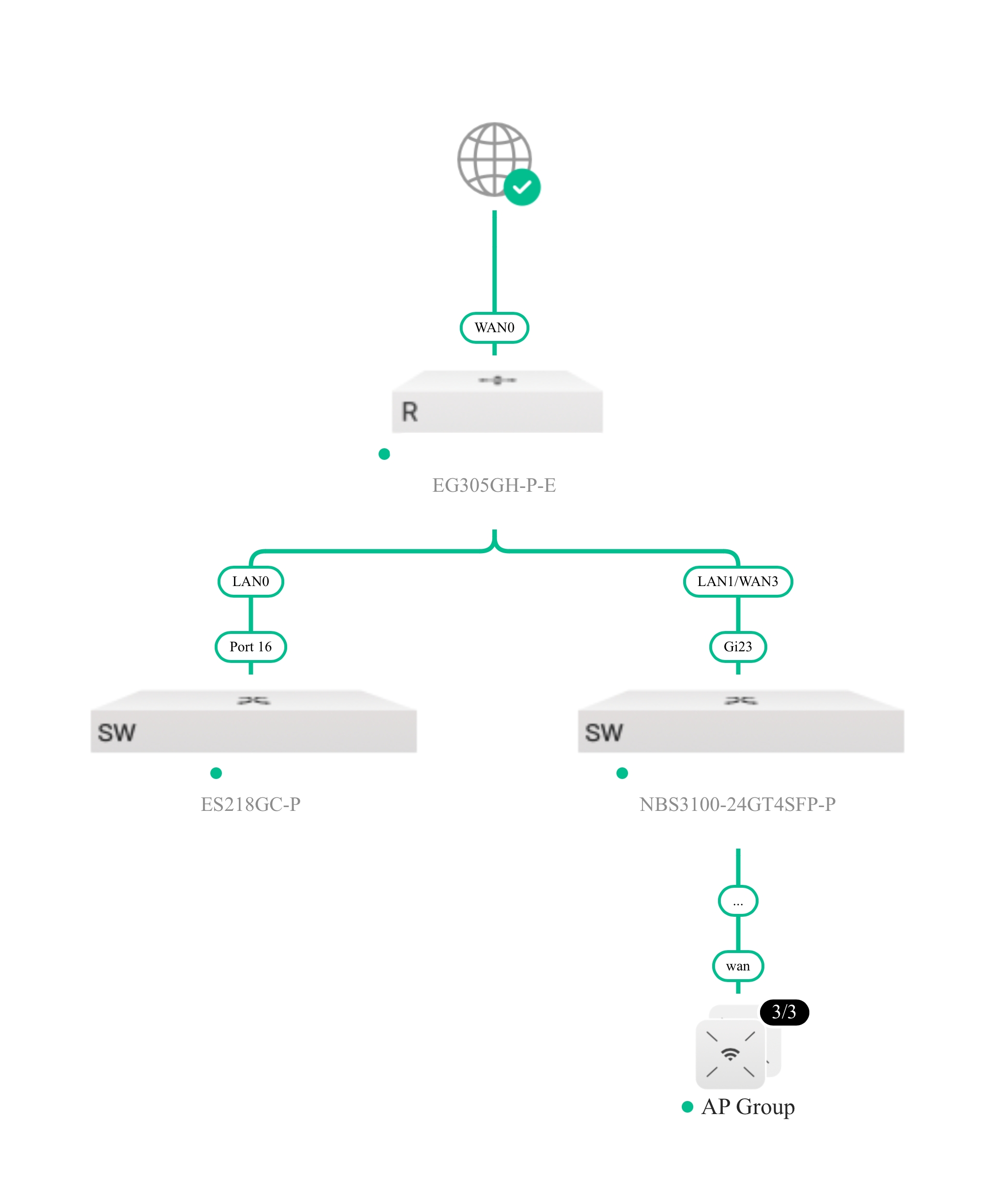 Configuration Steps Enter the project on Ruijie Reyee app, go to Workspace > Scenario > BYOD 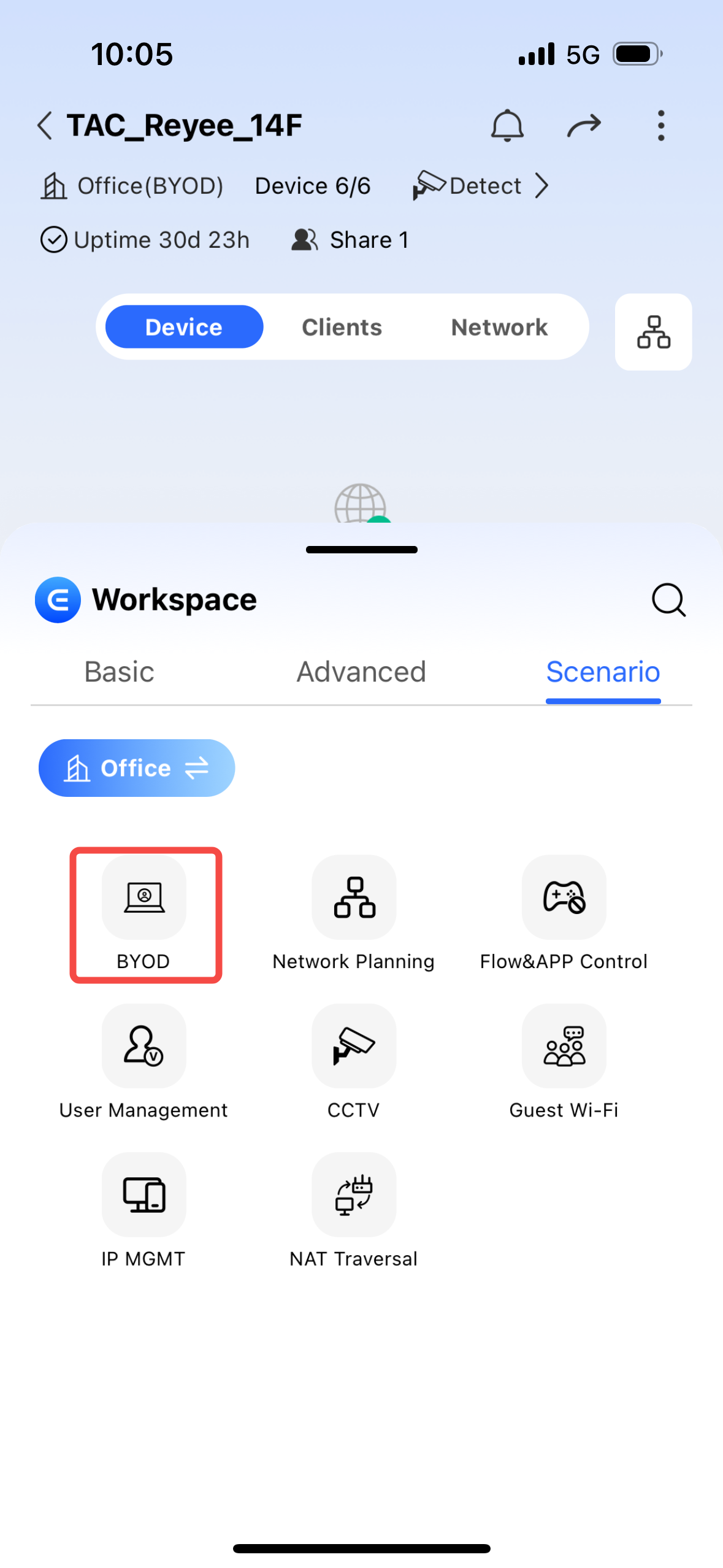 Network Planning Tap Set Now to create a new SSID/Wi-Fi Network 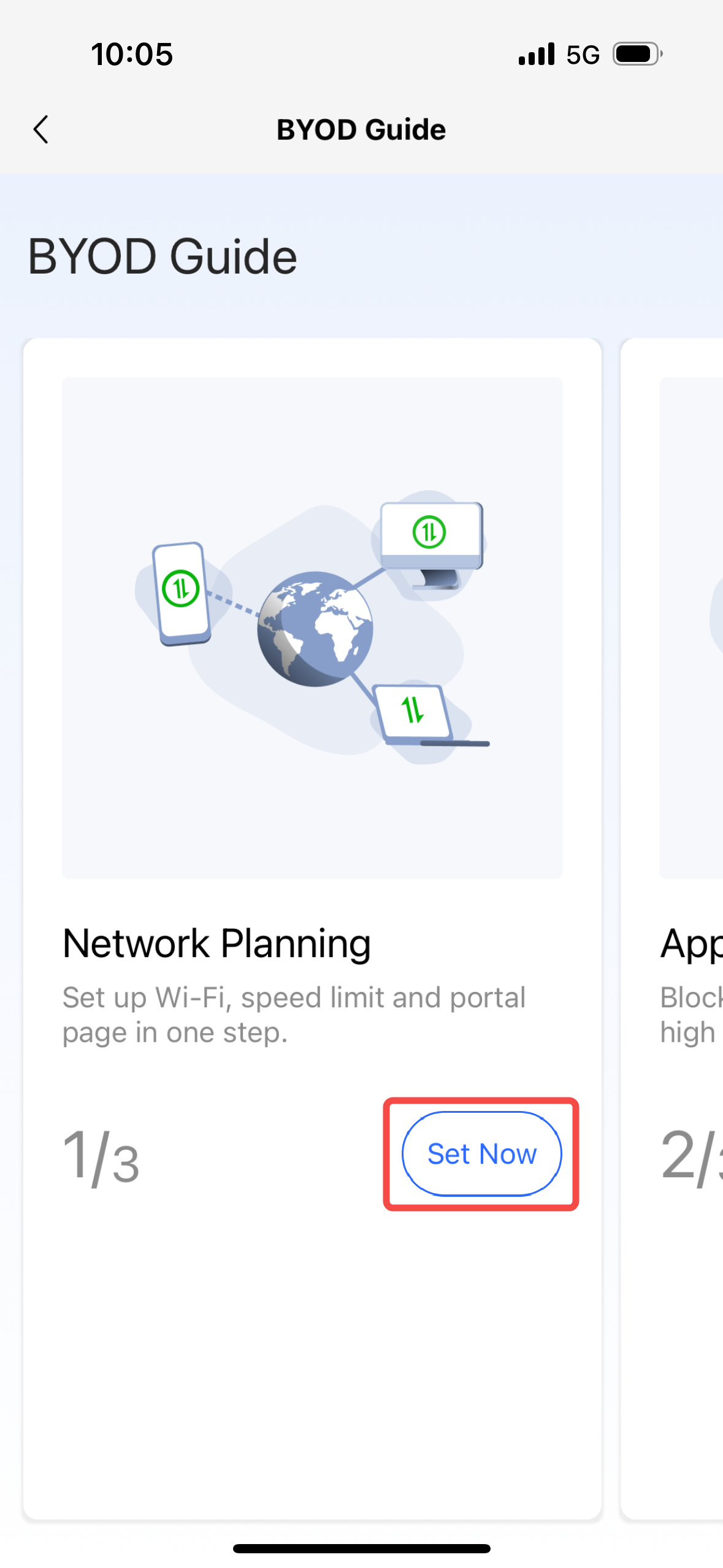 Name the SSID/Wi-Fi and enable Encryption to set a Password 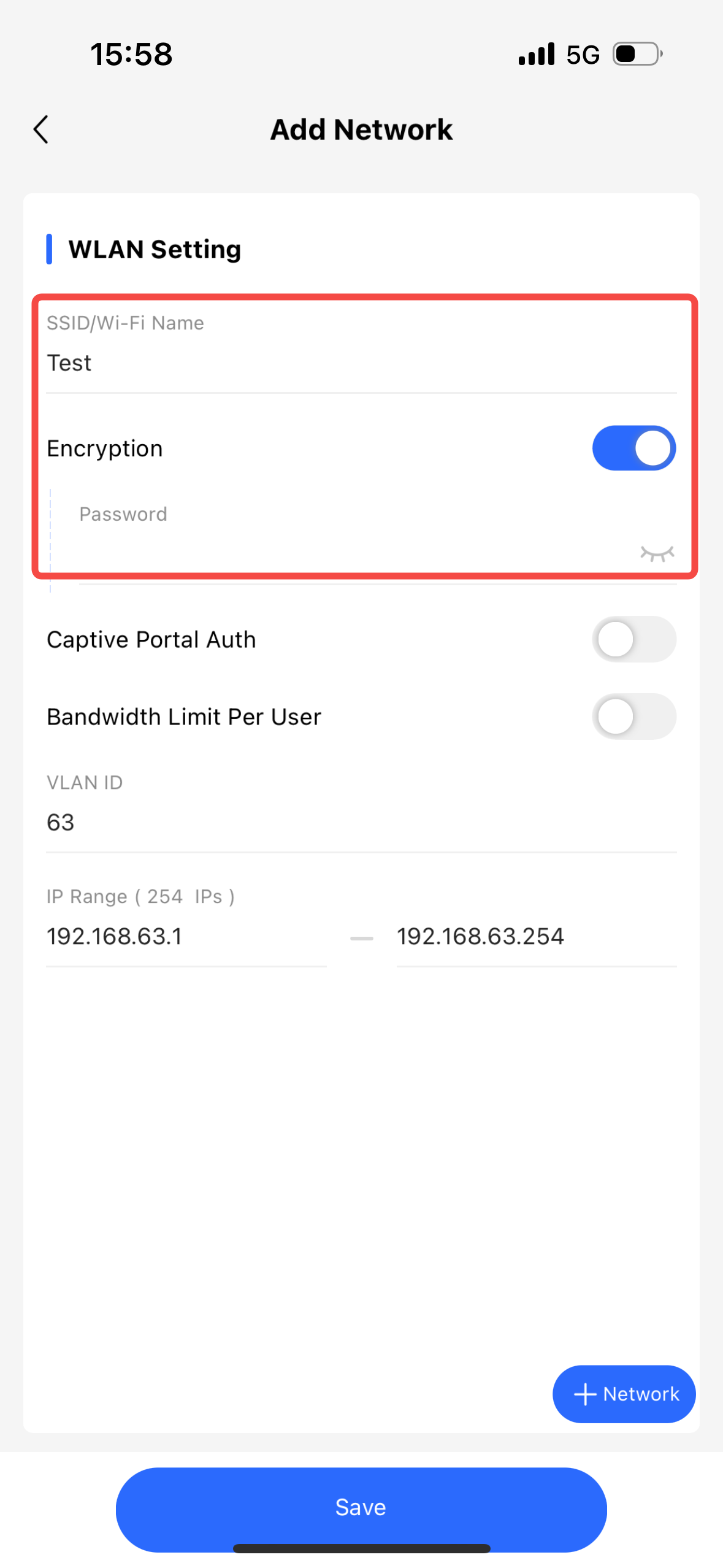 Configure the VLAN ID and IP Range for the Wi-Fi Network 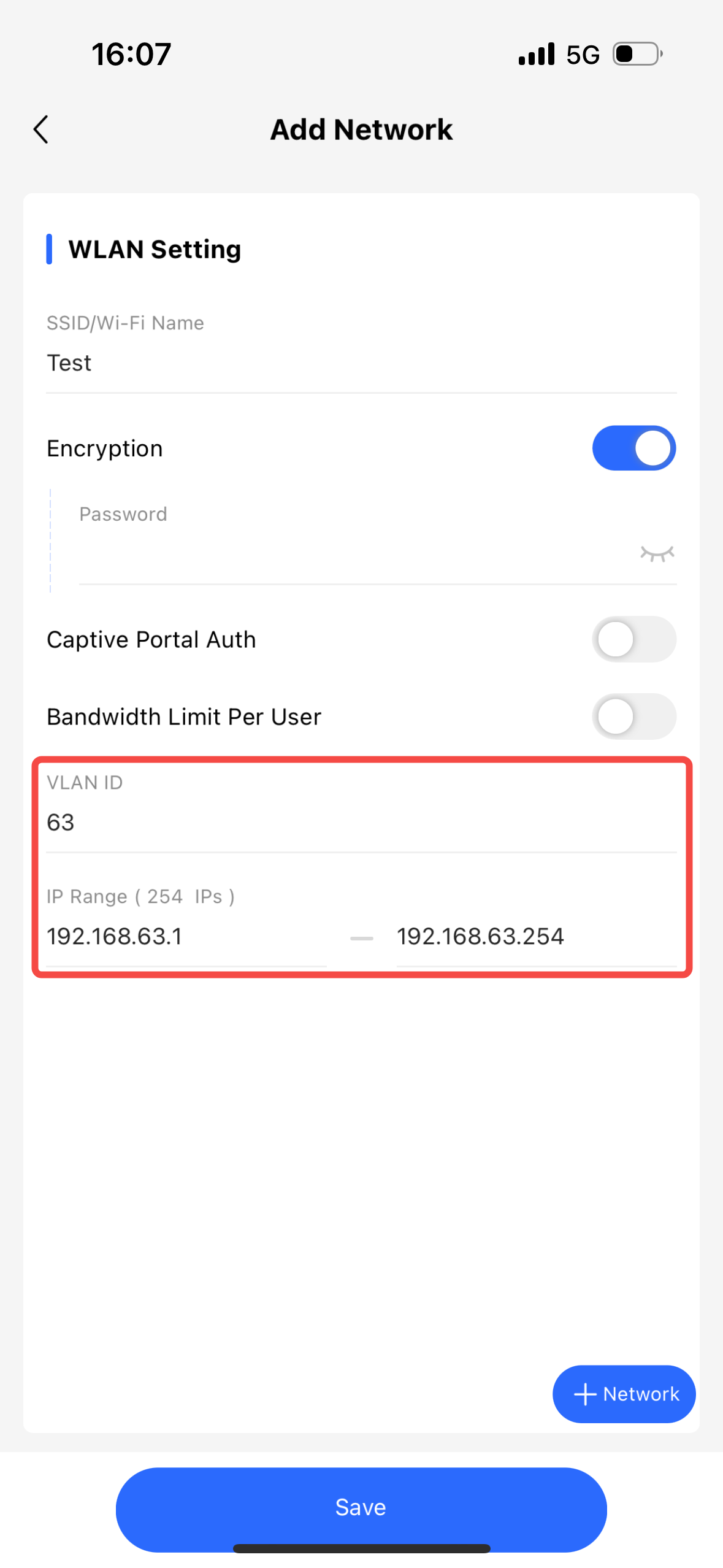 Enable Captive Portal Auth and tap the Portal Name to select/add a portal and configure the Seamless Online period  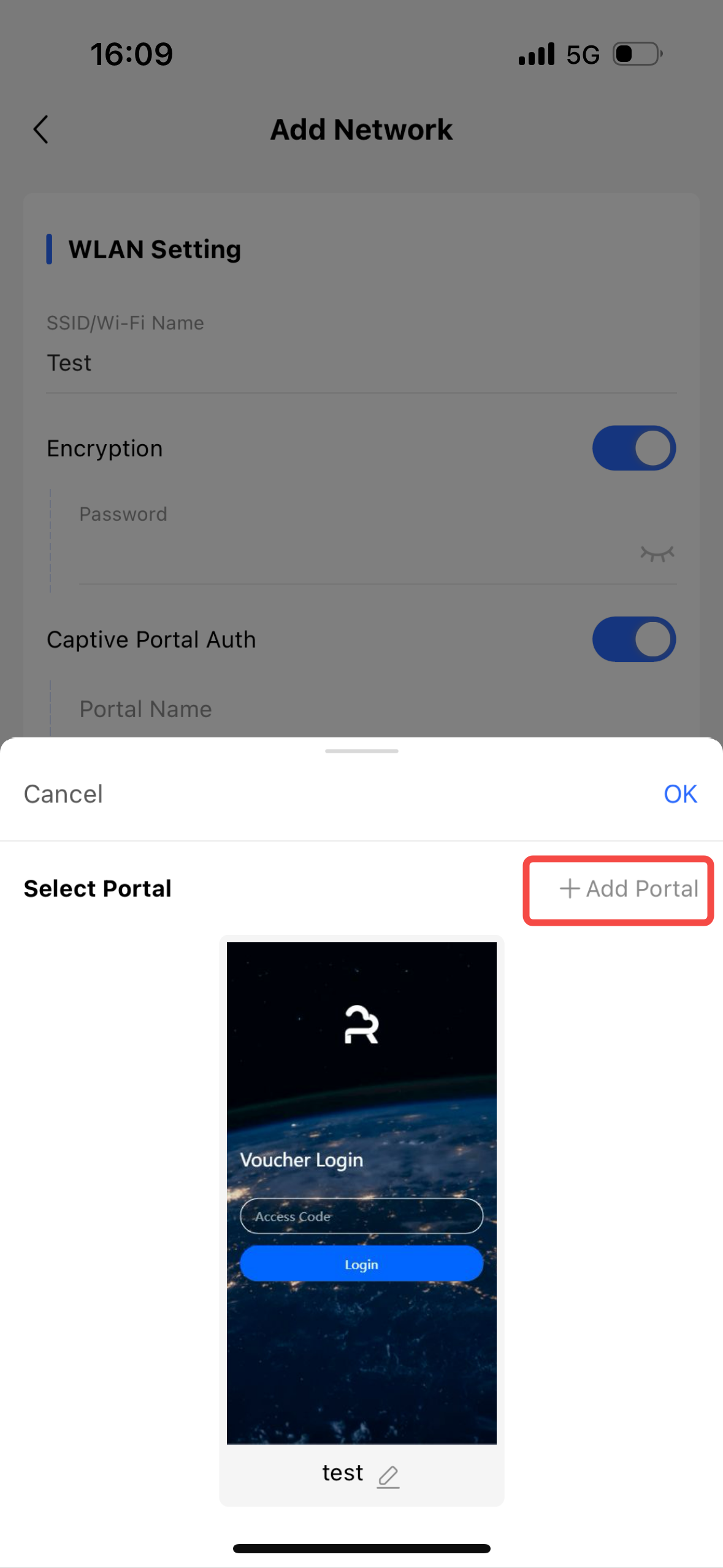
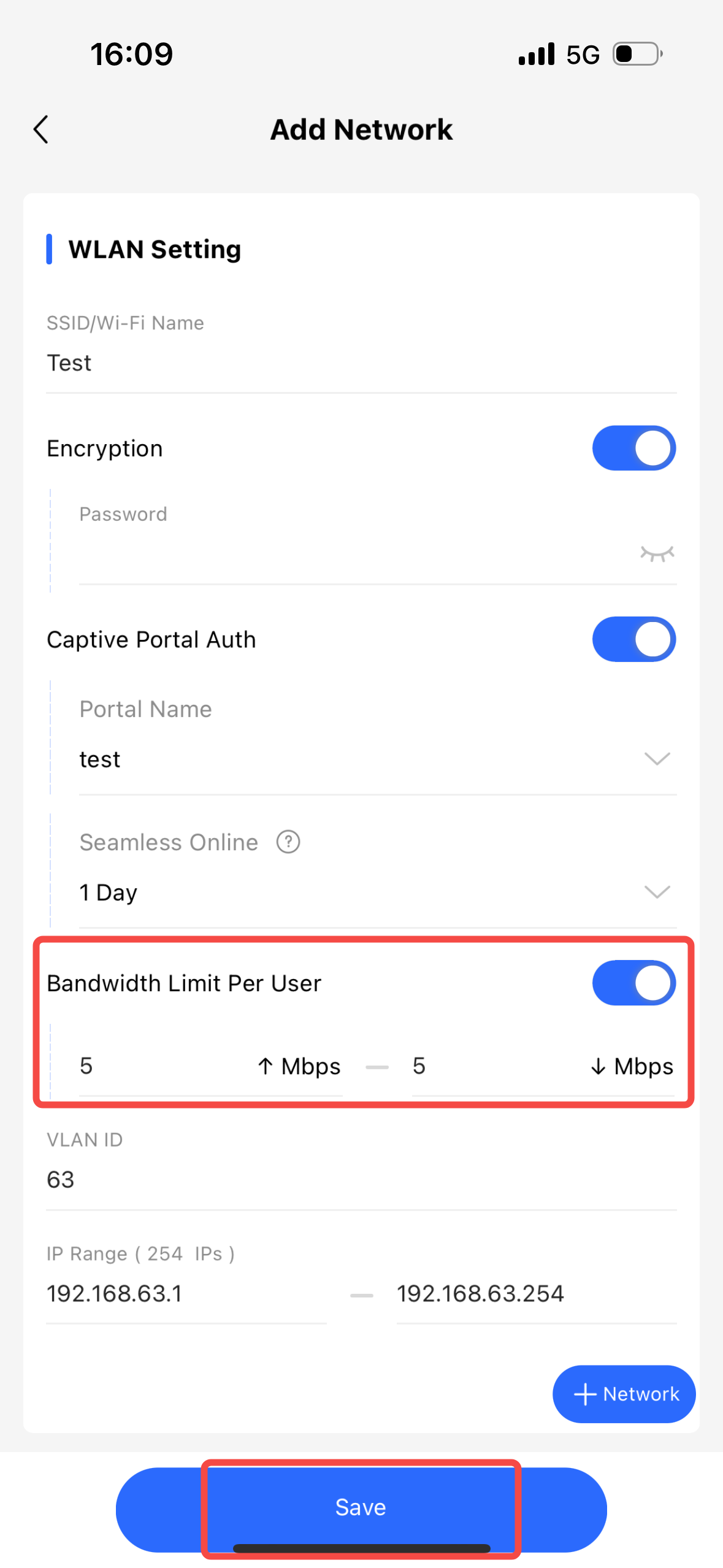 Application Policy Application Policy1. Tap Set Now to add a new App Control policy 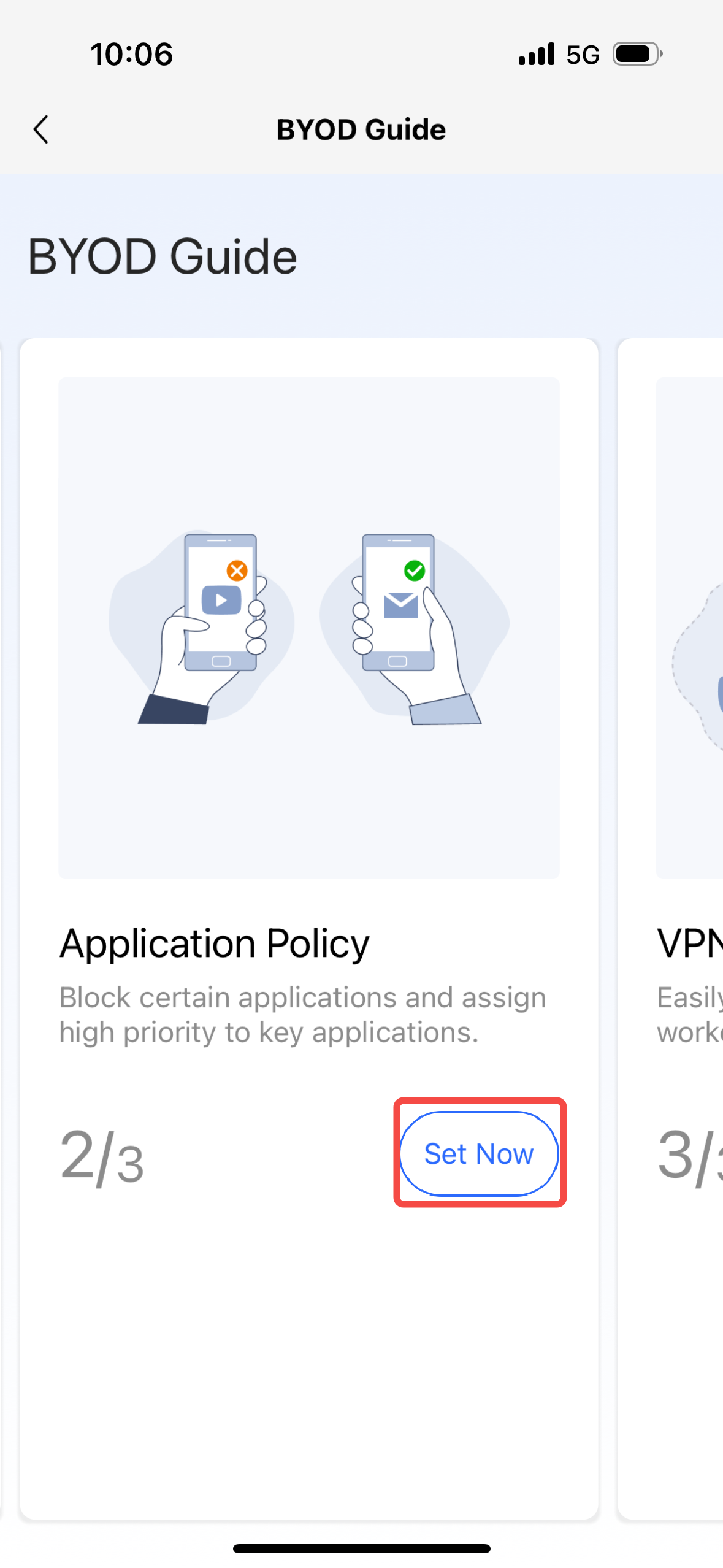 2. Name the policy, select the User group and App/Websites to be blocked and configure the Time schedule for the policy to be effective, tap Add Policy to save  VPN Setting 1. Tap Set Now and +Add Policy to create a new VPN connection 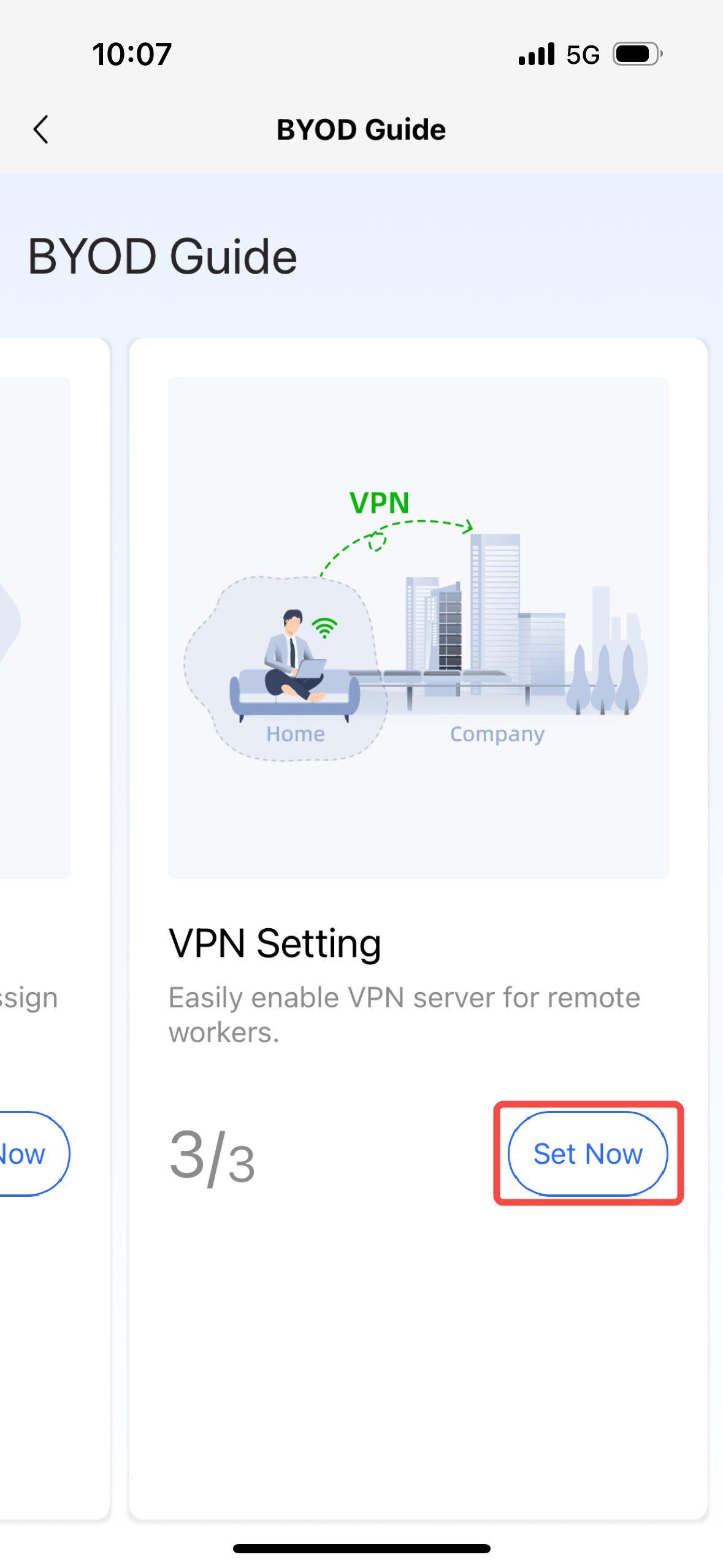 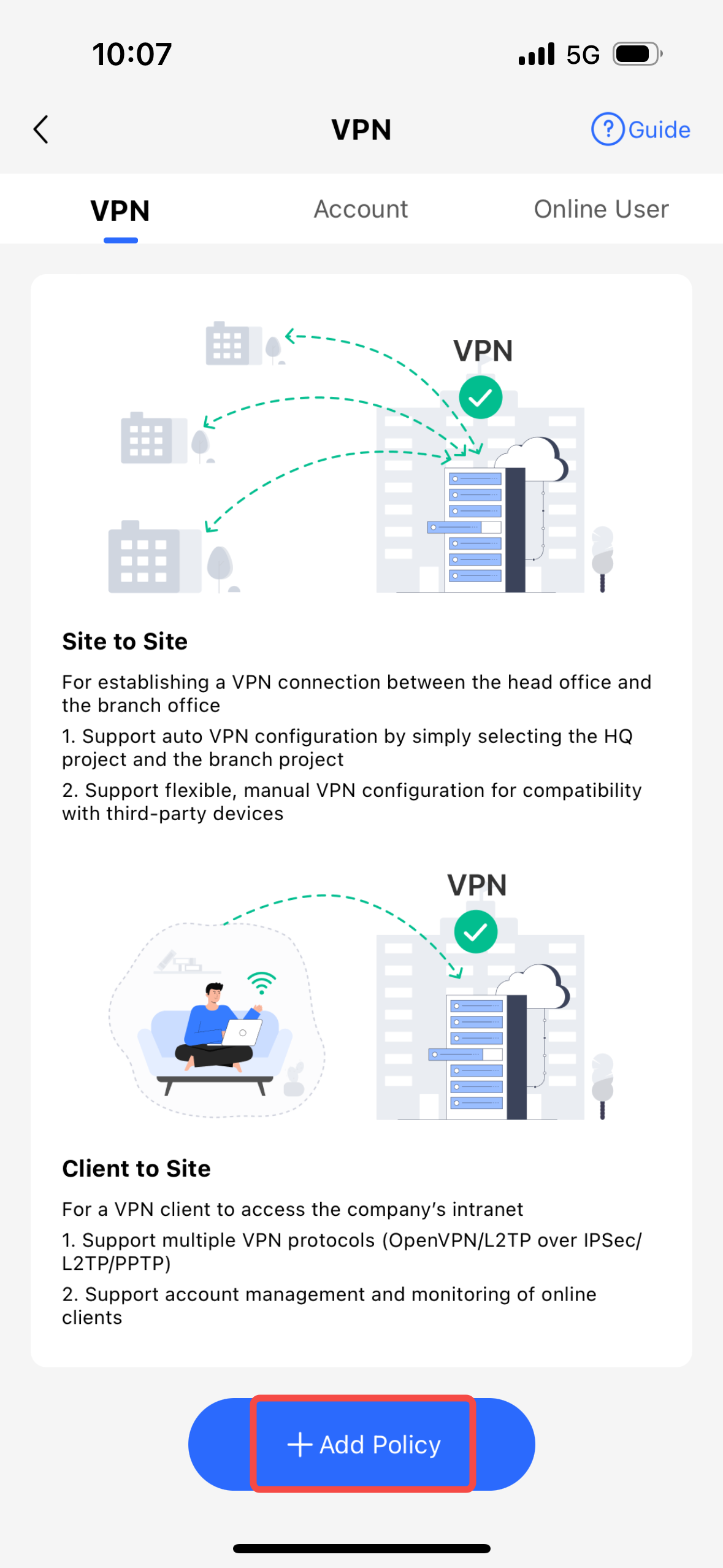 Name the VPN policy and configure the Purpose, Role, VPN Mode and HQ WAN Interface and Subnet and Branch Project 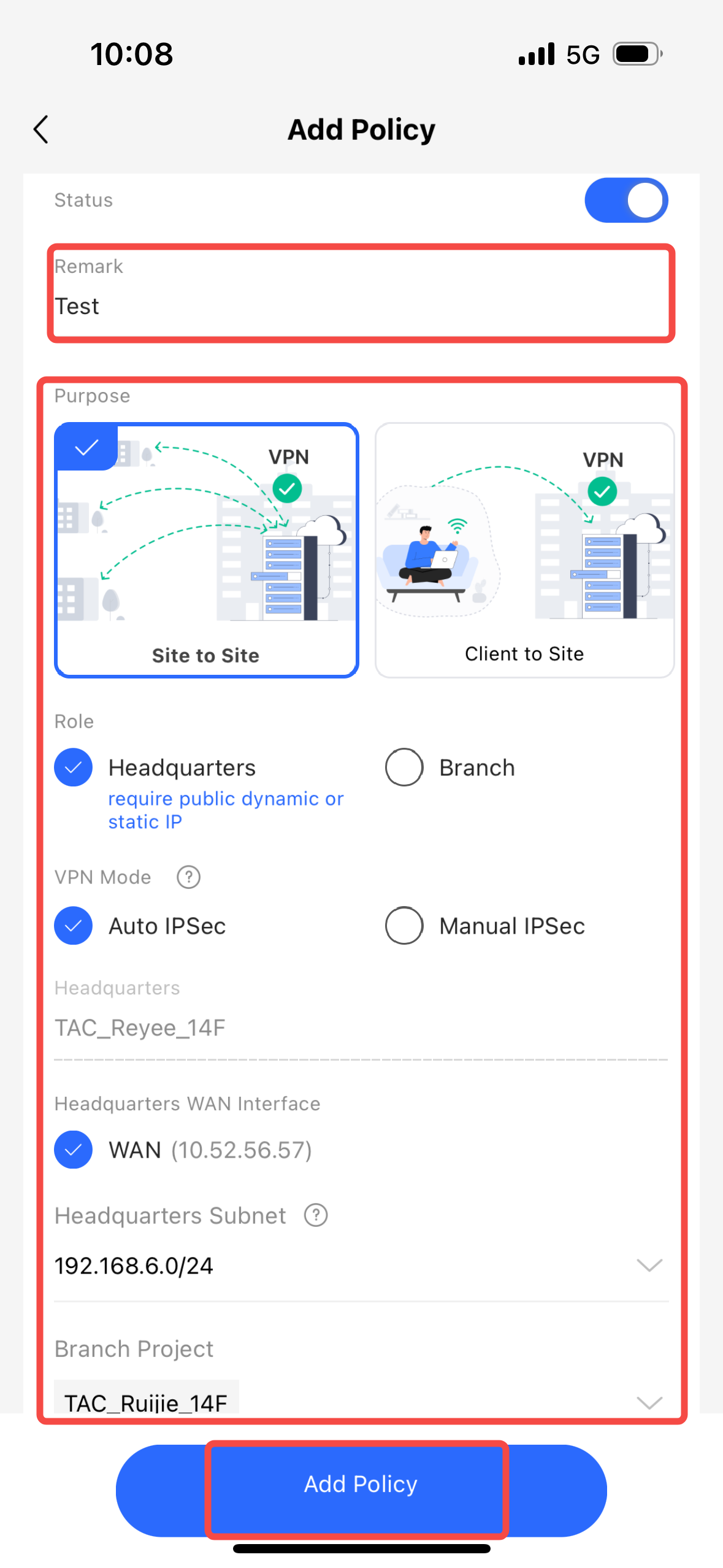 |
This site contains user submitted content, comments and opinions and is for informational purposes only. Ruijie may provide or recommend responses as a possible solution based on the information provided; every potential issue may involve several factors not detailed in the conversations captured in an electronic forum and Ruijie can therefore provide no guarantee as to the efficacy of any proposed solutions on the community forums. Ruijie disclaims any and all liability for the acts, omissions and conduct of any third parties in connection with or related to your use of the site. All postings and use of the content on this site are subject to the Ruijie Community Terms of Use.
More ways to get help: Visit Support Videos, call us via Service Hotline, Facebook or Live Chat.
©2000-2023 Ruijie Networks Co,Ltd