|
Applied scenarios The processing methods are suitable for Ruijie series devices with console. Case of configuration a) Network Topology b) Requirements 1) Finish reading Device Management --> System Management --> Firmware Upgrade, have knowledge of how to transfer firmware with TFTP server. 2) It's applicable for both Ruijie device with console port. Not applicable for Wall APs without console port. Notice: remember to turn off Windows Defender protection and system firewall. c) Configuration Steps 1) Assign IP address 192.168.64.1 to laptop,enable TFTP Server and also prepare the firmware, the firmware put on same folder with tftp server. Notice: deivce ip: 192.168.64.64  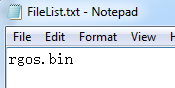 2) Console in device and input the below command Ruijie#upgrade download tftp://192.168.64.1/rgos.bin Verification After device upgraded, the device will be reboot. Execute command "show version", check the firmware version. Ruijie#show version Notice: 1) Please click How to upgrade firmware for RGOS11.X with USB drive? to check the steps to updrade firmware via USB 1) Please click How to upgrade the devices on Ruijie Cloud to check the steps to updrade firmware on Ruijie Cloud |
This site contains user submitted content, comments and opinions and is for informational purposes only. Ruijie may provide or recommend responses as a possible solution based on the information provided; every potential issue may involve several factors not detailed in the conversations captured in an electronic forum and Ruijie can therefore provide no guarantee as to the efficacy of any proposed solutions on the community forums. Ruijie disclaims any and all liability for the acts, omissions and conduct of any third parties in connection with or related to your use of the site. All postings and use of the content on this site are subject to the Ruijie Community Terms of Use.
More ways to get help: Visit Support Videos, call us via Service Hotline, Facebook or Live Chat.
©2000-2023 Ruijie Networks Co,Ltd