|
Application Scenario Virtual private network (VPN) is used to build a virtual private network on the public network, and transmit private network traffic on this virtual network. In this scenario, the networks of the HQ and branch are connected to the Internet through fixed gateways, and the networking is relatively fixed. The access is bidirectional, that is, both the branch and HQ may initiate access to the peer end. It is often used for business communication of chain supermarkets, government departments, and banks. Network Topology 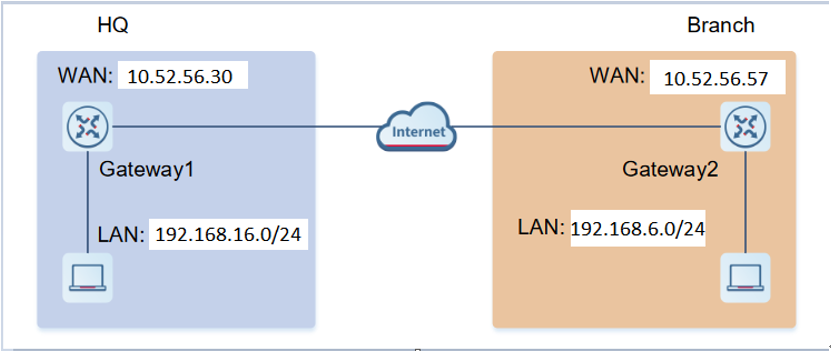 Configuration 1. Configuring the IPsec Server Choose One-Device > Gateway > Config > VPN > IPsec > IPsec Security Policy. 1.1 Basic Settings Click Add. In the dialog box that appears, set Policy Type to Server, enter the policy name and local subnet range, set the pre-shared key, and click OK.    1.2. Advanced Settings (Phase 1) The key exchange version in the basic setting is IKEv1: Click 1. Set IKE Policy to expand the configuration items. Keep the default settings unless otherwise specified  The key exchange version in the basic setting is IKEv2: Click IKE Policy to expand the configuration items. Keep the default settings unless otherwise specified.   1.3 Advanced Settings (Phase 2) Click Connection Policy to expand the configuration items. Keep the default settings unless otherwise specified.   2. Configuring the IPsec Client Choose One-Device > Gateway > Config > VPN> IPsec > IPsec Security Policy. 2.1 Basic Settings Click Add. In the dialog box that appears, set Policy Type to Server, enter the policy name and local subnet range, set the pre-shared key, and click OK.     2.2 Advanced Settings (Phase 1) The key exchange version in the basic setting is IKEv1: Click 1. Set IKE Policy to expand the configuration items. Keep the default settings unless otherwise specified  The key exchange version in the basic setting is IKEv2: Click IKE Policy to expand the configuration items.Keep the default settings unless otherwise specified    2.3. AdvancedSettings (Phase 2) Click Connection Policy to expand the configuration items. Keep the default settings unless otherwise specified   3. Viewing the IPsec Connection Status Choose One-Device > Gateway > Config > VPN> IPsec > IPsec Connection Status You can view the IPsec tunnel connection status on the current page.   |
This site contains user submitted content, comments and opinions and is for informational purposes only. Ruijie may provide or recommend responses as a possible solution based on the information provided; every potential issue may involve several factors not detailed in the conversations captured in an electronic forum and Ruijie can therefore provide no guarantee as to the efficacy of any proposed solutions on the community forums. Ruijie disclaims any and all liability for the acts, omissions and conduct of any third parties in connection with or related to your use of the site. All postings and use of the content on this site are subject to the Ruijie Community Terms of Use.
More ways to get help: Visit Support Videos, call us via Service Hotline, Facebook or Live Chat.
©2000-2023 Ruijie Networks Co,Ltd